- Press the Setup key on the keyboard
- Click Print/Network
- Click Global Configuration tab
- Within Devices, Add a New Device
- Select DICOM Archive Server in the Step 1 drop down
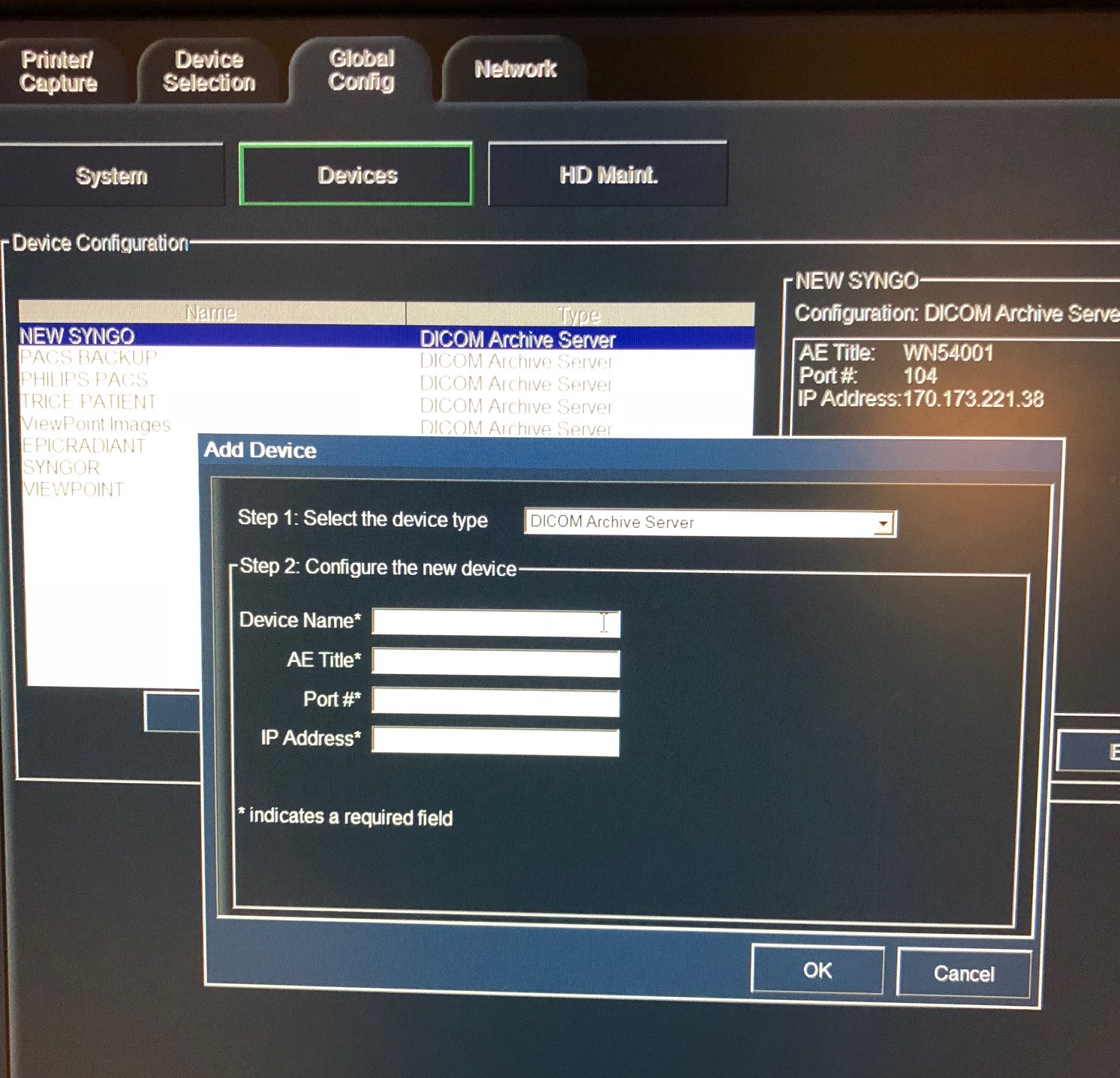
- Configure the first new device (long term medical image store) as:
-Alias or Name = Trice Archive
-AE Title = archive
-Port = 104 (or what was input during uplink setup)
-IP Address = x.x.x.x - refer to the computer running Uplink - Configure the next new device (texting/email patients) as:
-Alias or Name = Trice Patient
-AE Title = archive
-Port = 104 (or what was input during uplink setup)
-IP Address = x.x.x.x - refer to the computer running Uplink - Activate the New Device by clicking Device Selection
- Click Archive
- Check the active Archive Servers for Trice
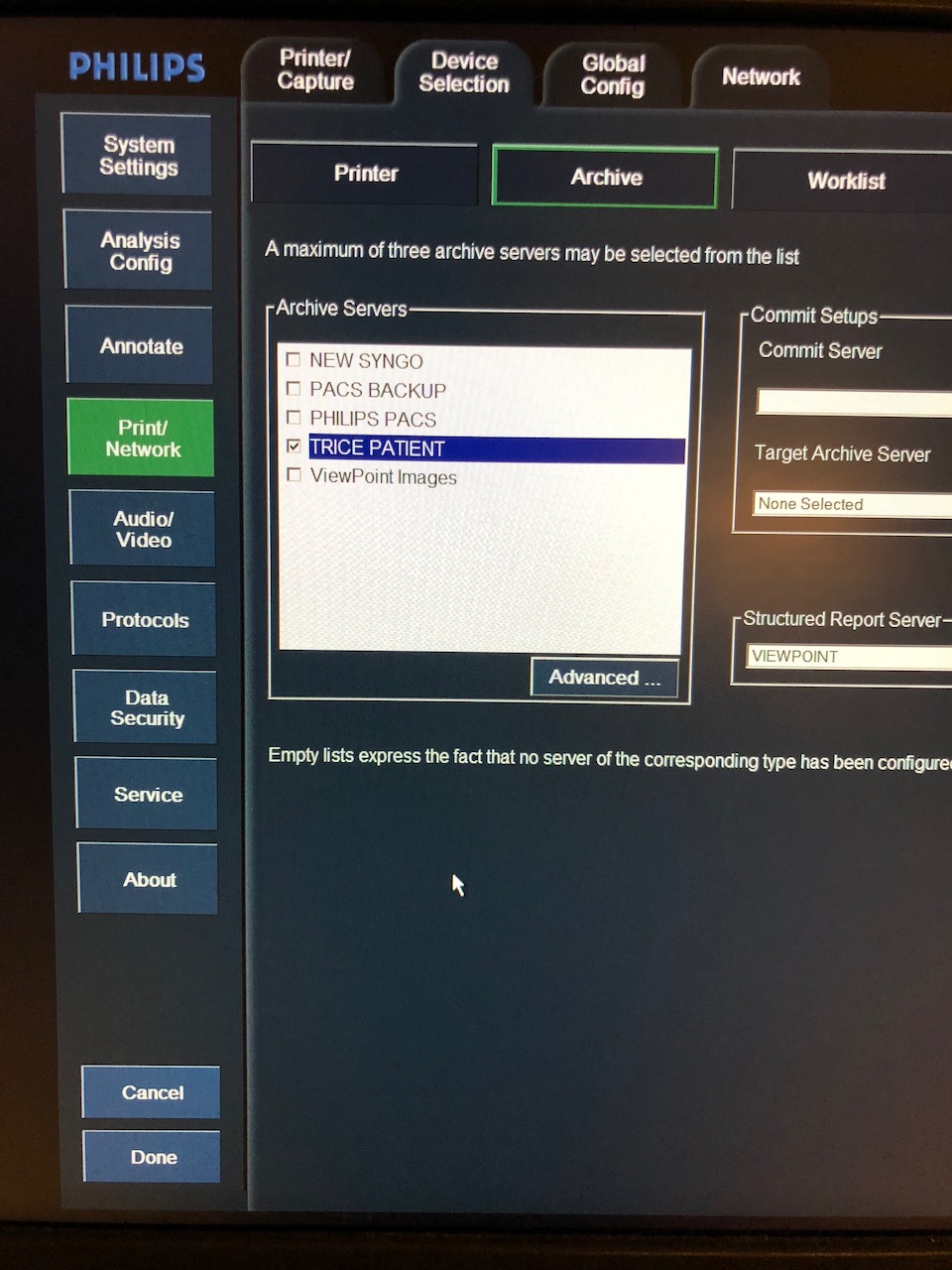
- Save and Done
*Click here for instructions on determining the correct port.
Click here for instructions on testing the configuration of your machine.
Note: The machine cannot be in Exam Mode during configuration.
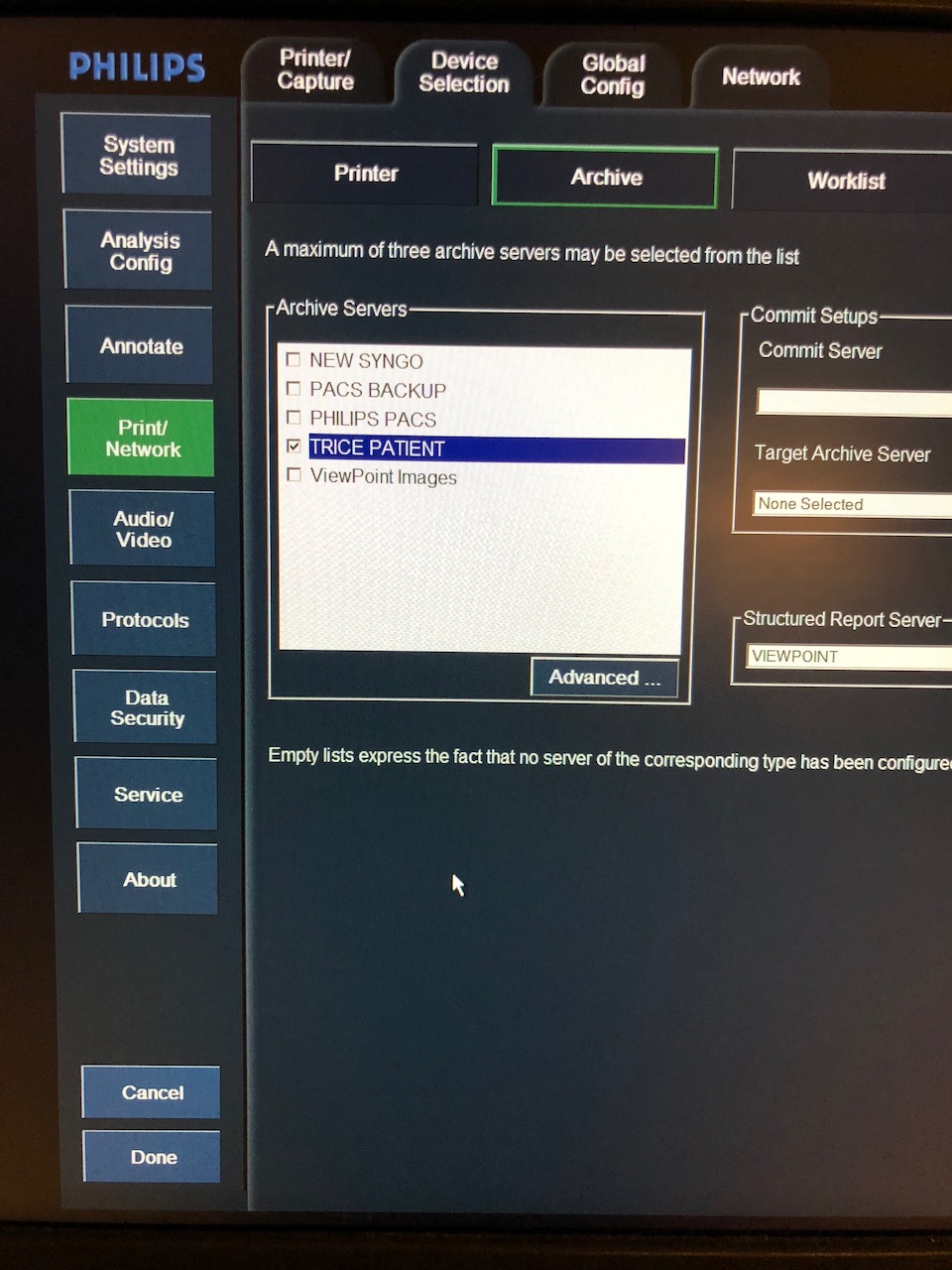
 Copyright © 2016-2026 Trice Imaging, Inc. All rights reserved. 1065 SW 8th Street | PMB 5828 | Miami, FL 33130 | USA
Copyright © 2016-2026 Trice Imaging, Inc. All rights reserved. 1065 SW 8th Street | PMB 5828 | Miami, FL 33130 | USA