To get started customizing your template, it is recommended to begin with the Tricefy global template that best fits your needs. Changes to your template are automatically saved. The template editor should not be used with tablets and mobile devices.
Titles and headers are used to organize the templates. Titles typically go at the top of the page and describe the report; headers are typically used at the start of a new section to describe that section.
Adding a Title
To add a title:
1) Hover your mouse where you want the title (typically at the top of the page)
2) Select the + button to add a new item
3) Choose Text from the menu, followed by Title
Adding a New Header
1) Hover your mouse where you want the header
2) Select the + button to add a new item
3) Choose Text from the menu, followed either by Header or Header with Underline
Once you've added a new title or header, you can adjust the color, size, and alignment using the Text Settings in the right sidebar:
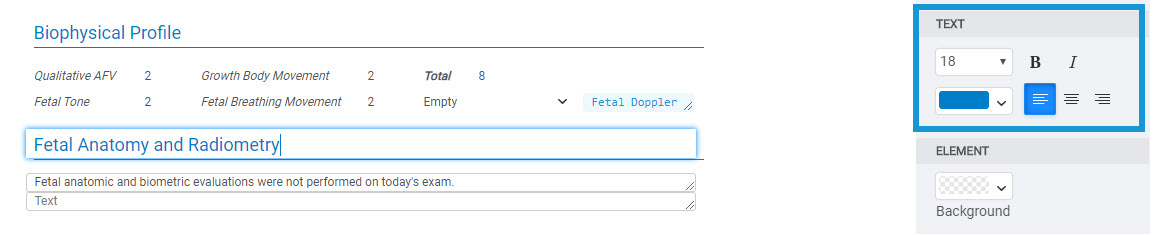
Removing a Header
To remove a header,
1) Click on the Header to help locate it on the left sidebar
2) Hover your mouse over the header on the left sidebar
3) Click the trashcan icon that appears when your mouse is hovered:
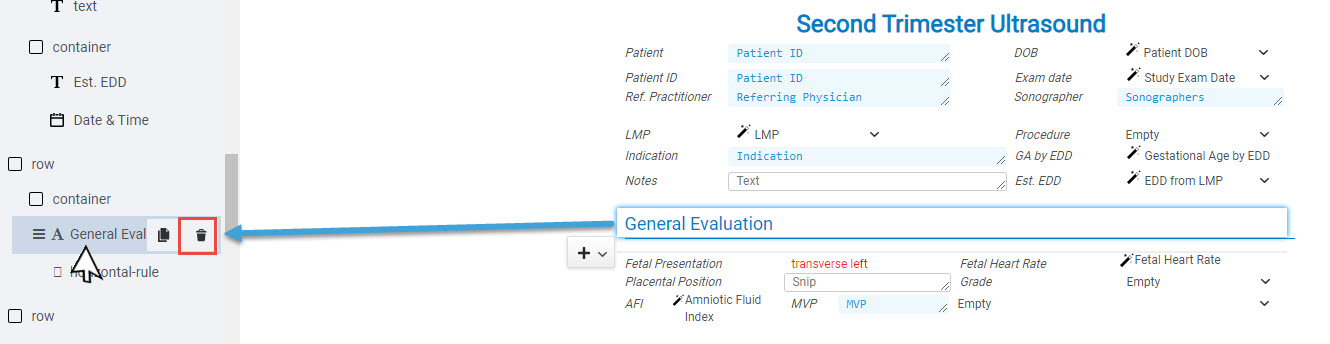
 Copyright © 2016-2026 Trice Imaging, Inc. All rights reserved. 1065 SW 8th Street | PMB 5828 | Miami, FL 33130 | USA
Copyright © 2016-2026 Trice Imaging, Inc. All rights reserved. 1065 SW 8th Street | PMB 5828 | Miami, FL 33130 | USA