The following steps will have your Tricefy activated in just seconds!
1) Press the Utilities button on the front panel (this is a physical button), and select Setup on the touch screen:
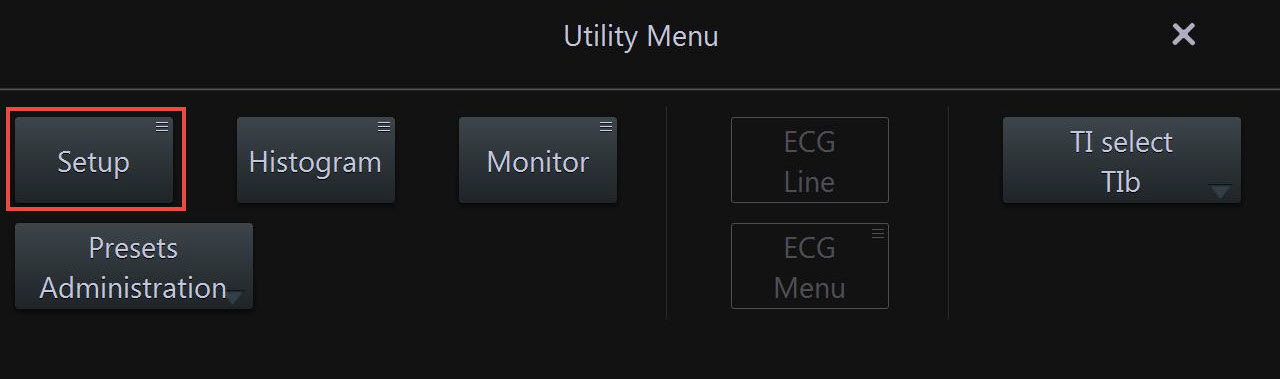
2) Select Connectivity:
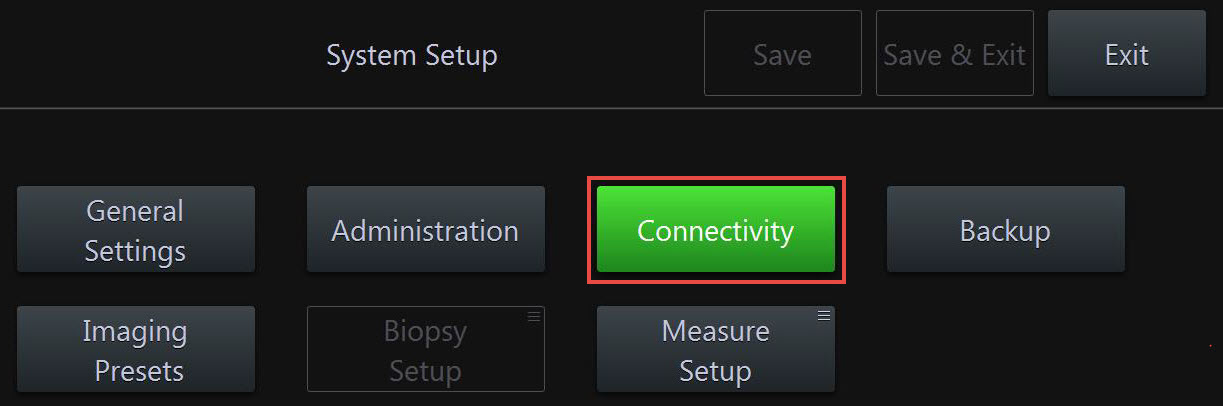
3) Select the Tricefy tab and activate your account.
Note: The Tricefy tab is only available on new machines that have Tricefy Inside.
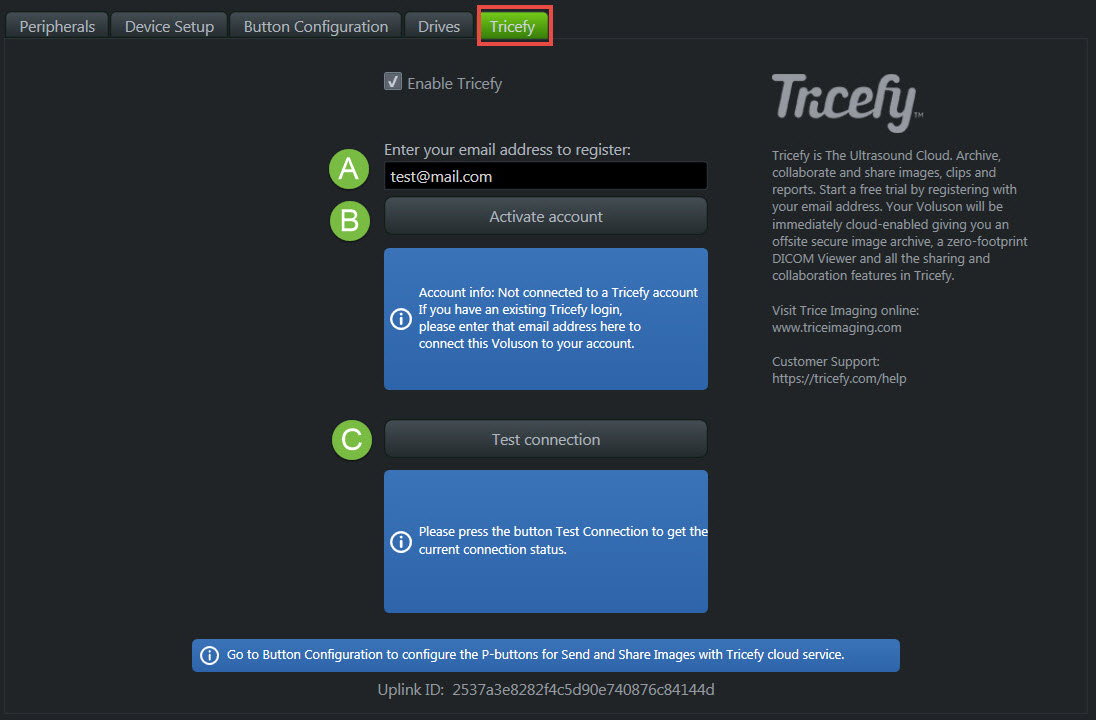
A - Enter your email address to authorize the account. This should be an IT or clinic administrator.
B - Select Activate Account. This process may take up to 20 seconds.
- A green message means the activation was successful
- An orange message the activation failed
- If activation fails, confirm there are not any firewalls or routers blocking Port 443
- If activation continues to fail, select the Contact Tricefy Help Center button at the bottom of this screen and we will contact you shortly to assist in getting your account activated
C - Select Test Connection to confirm your ultrasound system can connect to Tricefy
- A green message means the test was successful and you can continue with the steps below
- An orange message the ultrasound system failed to connect to Tricefy
- If the test fails, confirm there are not any firewalls or routers blocking Port 443
- If the test continues to fail, select the Contact Tricefy Help Center button at the bottom of this screen and we will contact you shortly to troubleshoot the issue and get your system connected.
If you have multiple ultrasound systems, each system requires activation (and all will link to your Clinic's Tricefy account).

 Copyright © 2016-2026 Trice Imaging, Inc. All rights reserved. 1065 SW 8th Street | PMB 5828 | Miami, FL 33130 | USA
Copyright © 2016-2026 Trice Imaging, Inc. All rights reserved. 1065 SW 8th Street | PMB 5828 | Miami, FL 33130 | USA