Thumbnails are shown in the Viewer when the sidebar is activated using the monitor settings ( ) at the top of the screen:
) at the top of the screen:

 Instructions for activating your sidebar
Instructions for activating your sidebar
Thumbnails are marked with the following icons:
- file is an image
 - file is a 3D image
- file is a 3D image
- file is a cine clip. These play automatically when opened in the Viewer
- indicates the number of notes and annotations associated with a file
- thumbnail is selected (it will be included if the study is shared)
displays the following menu, specific to the individual thumbnail:
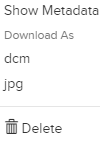
- Show Metadata: Displays embedded data that is used for automation. Account Administrators can configure automation within the Account Settings
- dcm: Downloads thumbnail as a DICOM file. If the file is not DICOM, this option is not available
- Jpg: Downloads thumbnail as a JPEG file
- Delete: Removes file from the study.
Note: Cine clips include the option to download as an MP4 file; reports and PDF documents include option to download as Application/PDF file.
 Copyright © 2016-2026 Trice Imaging, Inc. All rights reserved. 1065 SW 8th Street | PMB 5828 | Miami, FL 33130 | USA
Copyright © 2016-2026 Trice Imaging, Inc. All rights reserved. 1065 SW 8th Street | PMB 5828 | Miami, FL 33130 | USA