Every time a study is created, Tricefy assigns a Study Unique ID in the background
For this reason, you cannot directly upload to DICOM to an existing study - instead, uploading DICOM creates a new study.
To Add DICOM Files to an Existing Study
1) Upload the DICOM files; this will create a new study - See Instructions for Creating a Study in Tricefy
2) Access the new study and download the files as .jpg (images) or .mp4 (cine clips)
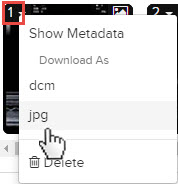
3) Find the study in which you want to add the DICOM files and attach them as .jpg/.mp4 files - See Instructions for Attaching Files
4) Download the files again, but this time select dcm to download the files as DICOM
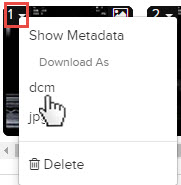
5) Upload the DICOM files as you did in Step #1. However, since they were attached to the intended study, the Study Unique ID now matches the correct study.
To Move DICOM Files to an Existing Study
1) Find the misplaced studies and download the files as .jpg (images) or .mp4 (cine clips)
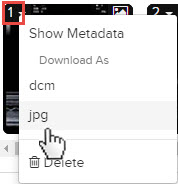
2) Find the study in which you want to move the DICOM files and attach them as .jpg/.mp4 files - Click here for See Instructions for Attaching Files
3) Download the files again, but this time select dcm to download the files as DICOM
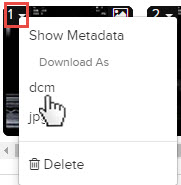
4) Upload the DICOM files as you did in Step #1. However, since they were attached to the intended study, the Study Unique ID now matches the correct study.
 Copyright © 2016-2026 Trice Imaging, Inc. All rights reserved. 1065 SW 8th Street | PMB 5828 | Miami, FL 33130 | USA
Copyright © 2016-2026 Trice Imaging, Inc. All rights reserved. 1065 SW 8th Street | PMB 5828 | Miami, FL 33130 | USA