To send your first study (or a test study), press the Patient button (physically located on the front panel):

Enter the patient information as normal, and select the phone/@ button (shown below in the red box) to enter a phone number and/or email address for the patient. If you would like to send the exam to a referring physician, select the phone/@button next to Referring Physician (shown below in the blue box).

A pop-up window will display so that you can enter the contact information for the patient or doctor. If you are doing a test to make sure your ultrasound system is working properly, enter your email address or phone number to send yourself the test study.
The study will be sent when either the End Exam button or programmed P-button is selected (depending on what you specified in Step 2- Configuration).
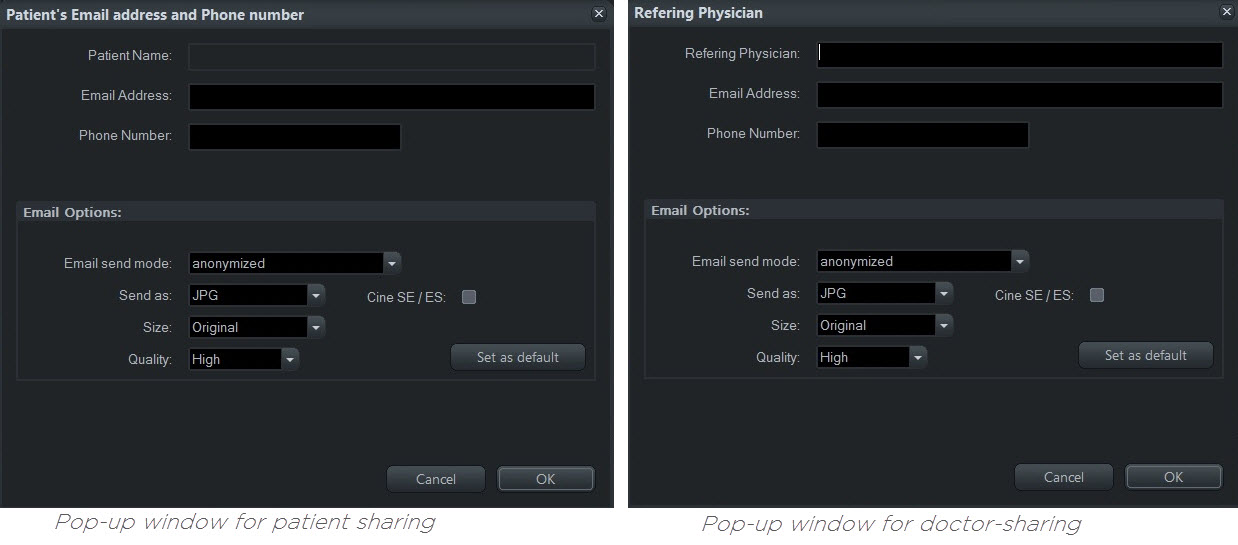
Enter the name of the patient or doctor, along with an email address and/or phone number for delivering the study:
- If you only enter an email address, the patient or doctor will receive an email with a link to the study
- If you only enter a phone number, the patient or doctor will receive a text message with a link to the study
- If you enter both an email address and phone number, the patient or doctor will receive an email and text message that each contain a link to the study
The patient link will bring them to their own unique landing page where they can download and share their images.
 Learn more about the Landing Page
Learn more about the Landing Page
The doctor link will allow them to view the study on Tricefy and participate in any discussion. This is referred to a "Consult" in Tricefy.
Compression Settings

 Copyright © 2016-2026 Trice Imaging, Inc. All rights reserved. 1065 SW 8th Street | PMB 5828 | Miami, FL 33130 | USA
Copyright © 2016-2026 Trice Imaging, Inc. All rights reserved. 1065 SW 8th Street | PMB 5828 | Miami, FL 33130 | USA