Smart Groups are grouped elements that can be inserted into other templates.
Creating Smart Groups
To create a Smart Group:
1) Open a template that contains the elements you would like to group
2) Select the items on the left menu
- Windows: Hold Shift to select multiple items
- Mac: Hold Control to select multiple items
3) Select Create Smart Group
4) You will be prompted to name your Smart Group. Choose a name that describes the grouping so you can easily identify it later.

Inserting Smart Groups
To insert a Smart Group:
1) Select + on the template where you would like to insert the grouped elements
2) Choose the Smart Group from the drop-down menu:
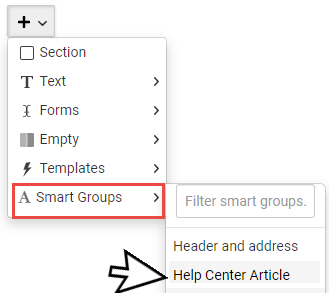
Modifying Smart Groups
Smart Groups are indicated on the left menu. Selecting the word "Smart Group" will select the Smart Group on the template:

The blue lock indicates that any changes made to this Smart Group will occur to all templates using this Smart Group (the group is "linked").
Editing a Smart Groups
By default, Smart Groups are linked. To make changes that will affect all instances where the Smart Group is used, select Edit.

When you are finished making changes, select Save in the upper-right hand corner:

To make changes that only affect this template, select Unlink. Unlinking the account will remove the blue lock and you can proceed to edit the elements directly on the template.
Managing Smart Groups
To edit or delete Smart Groups, select Manage Smart Groups from the top menu:
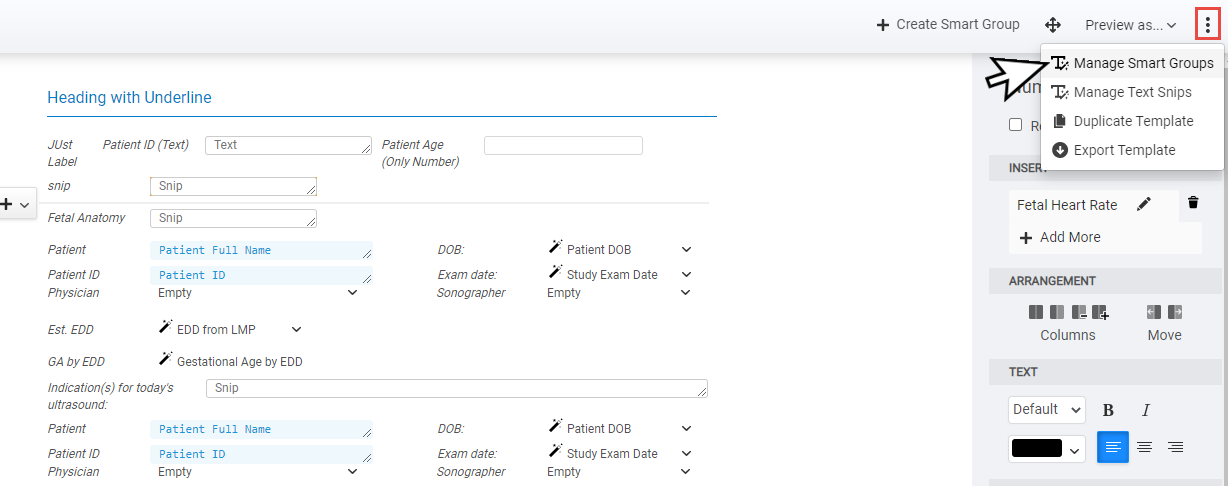
A pop-up window allows you to select any Smart Group. It does not have to be used in the current template:

- Select Edit to view and make changes to the Smart Group
- When done modifying the Smart Group, Select Save in the upper-right corner
- Select the trash icon to remove the Smart Group
 Copyright © 2016-2026 Trice Imaging, Inc. All rights reserved. 1065 SW 8th Street | PMB 5828 | Miami, FL 33130 | USA
Copyright © 2016-2026 Trice Imaging, Inc. All rights reserved. 1065 SW 8th Street | PMB 5828 | Miami, FL 33130 | USA