Consults are created when a study is shared with another doctor or group of doctors. This feature enables collaboration between physicians and clinics across different fields and across the world.
When you share a study with a colleague, they will receive an invitation via email to join the consult. Recipients do not have to have a Tricefy account to participate in a consult, however non-members will be prompted to select a password (for security reasons) and will not have access to other Tricefy features.
 See an example email that is sent to doctors when sharing a study
See an example email that is sent to doctors when sharing a study
Your consults (studies shared by you and shared with you) populate the Consults screen. A gray study indicates you have viewed the study. A white study indicates you have not viewed the study (or additional notes were added).
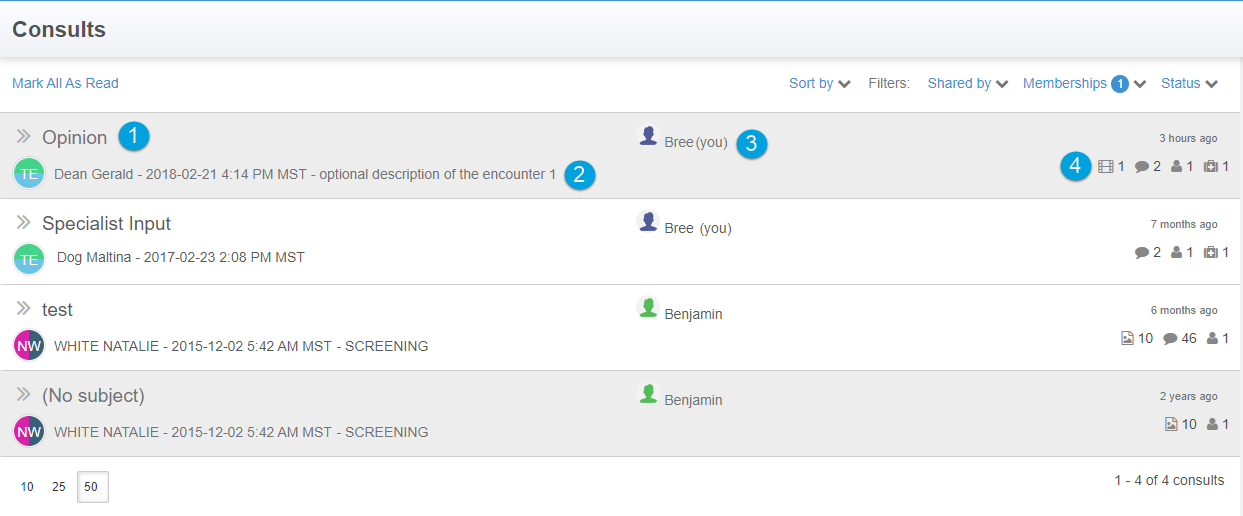
The following information is shown for each consult:
 The Subject (determined by the sender when sharing the study)
The Subject (determined by the sender when sharing the study)
 The Patient and Date/Time of the study
The Patient and Date/Time of the study
 Who sent the study
Who sent the study
 The contents of the study (number of pictures, etc.)
The contents of the study (number of pictures, etc.)
Sorting and Filtering
You can sort and filter your consults using the drop-down menus at the top of the screen:
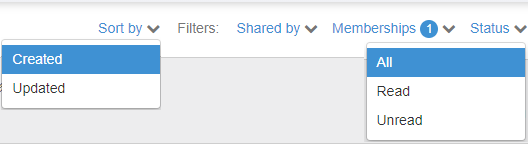
- Sort by: Choose to list the consults from the most recently created or the most recently updated
- Shared by: Choose to show only consults shared by a specific account
- Status: Choose to show only consults that you have read or have not read
Side Panel
After you have shared the study, this action will appear in the side Info Panel on the Consults screen:
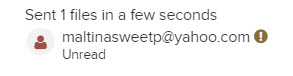
- If there is an
icon next to your recipient's name, this means they never logged into Tricefy.
This icon disappears once they access the consult. You can join them by clicking the link that is now visible in your Info Panel.
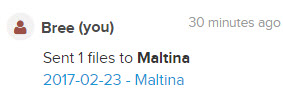
 Copyright © 2016-2026 Trice Imaging, Inc. All rights reserved. 1065 SW 8th Street | PMB 5828 | Miami, FL 33130 | USA
Copyright © 2016-2026 Trice Imaging, Inc. All rights reserved. 1065 SW 8th Street | PMB 5828 | Miami, FL 33130 | USA