When a report is created, most fields will auto-populate based on data entered in the imaging system during the exam. This data includes patient and doctor information, measurements, and calculations.
You can manually enter missing data and supply additional information once the report is created.
Reports contain the following type of fields:
|
Text fields are indicated by two diagonal lines. You can enter both letters and numbers into text fields.
|
|
|
Number fields do not have the two diagonal lines in the corner and do not accept letters. These fields are often measurements, percentiles, heart rates, etc.
|
|
|
Drop-down menus contain options relevant to that field:
|
|
|
Date fields (such as birth date) display a calendar for specifying a date:
|
|
|
Gestational age fields display a pop-up for entering the number of weeks and the amount of days:
|
There are also checkboxes (numerous items can be chosen) and radio buttons (only one item can be chosen).
Image Placeholders are for thumbnails. To add a thumbnail, drag-and-drop it by selecting the thumbnail and holding down the mouse button (if using a tablet, keep your finger pressed on the image) while moving it to the image placeholder:
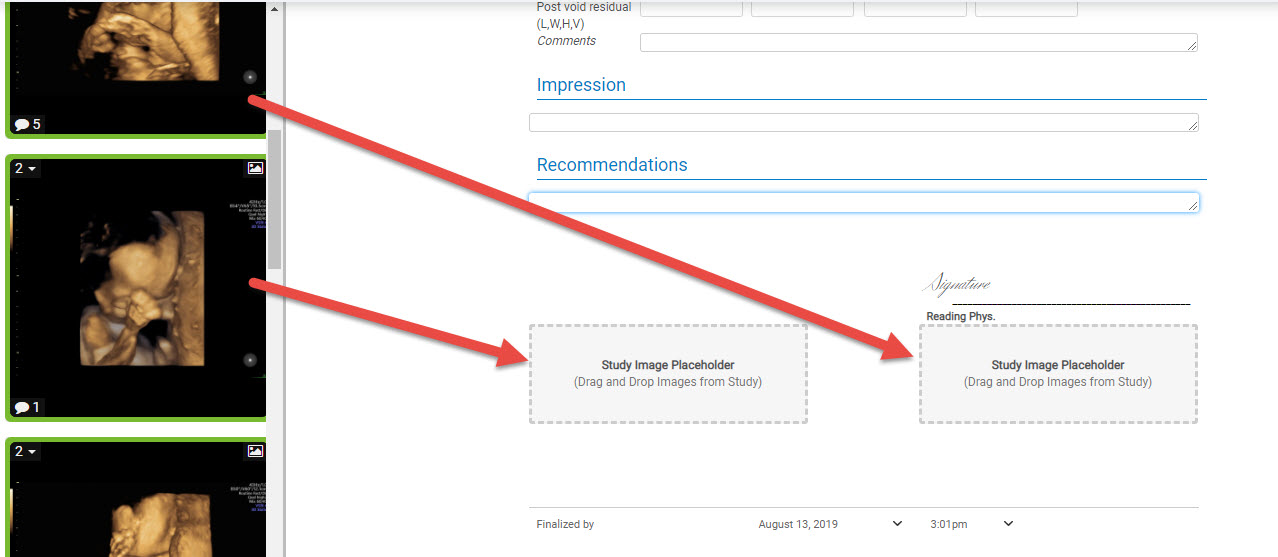
If images are not added to a placeholder, these will appear as white space on the report.
Missing Data
Yellow fields indicate data is missing, most likely because it was not entered into the imaging system. Th field will turn right after the data is added. The example below is missing the Referring Physician:
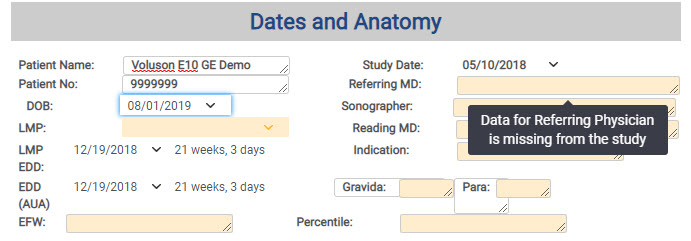
After we enter text, the field is white:
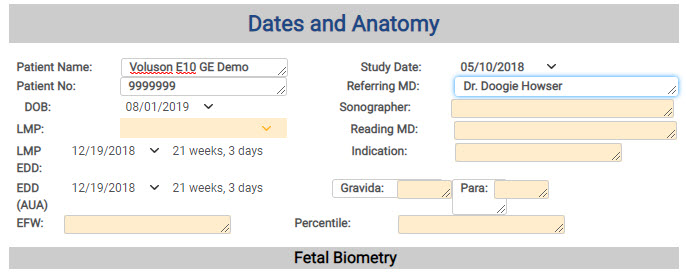
You can finalize a report with missing data unless the field is outlined in red. Fields marked with a red outline require data to finalize the report.
Saving Data
Your report is constantly saved so there is no need to worry about saving your report.





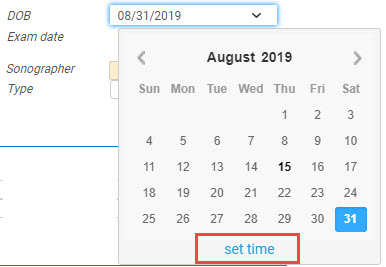
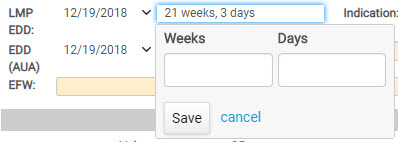
 Copyright © 2016-2026 Trice Imaging, Inc. All rights reserved. 1065 SW 8th Street | PMB 5828 | Miami, FL 33130 | USA
Copyright © 2016-2026 Trice Imaging, Inc. All rights reserved. 1065 SW 8th Street | PMB 5828 | Miami, FL 33130 | USA