Anyone with permissions to create a report can also finalize the report (these are separate permissions that can be turned on and off by calling Tricefy Support).
Once a report is finalized, it is saved as a PDF document.
Selecting the pen icon (shown below in the blue box) will open a pending report in the editor (for those with permission to modify templates). Selecting Finalize (shown below in the red box) will insert your signature and finalize the report. Once a report is finalized, it is saved as a PDF document. To make changes to a finalized report, refer to the Amending a Finalized Report section of this article.

Footers
When a report is finalized, a footer is added to the bottom of each page with the patient's name, ID, and the date of the study. On the last page, the footer includes the date the report was finalized and, when applicable, amended.
Signatures
Signatures are only required if your Clinic Administrator added them to your reporting templates.
The signature that is used when signing the report is the signature uploaded to your profile settings.
 Learn more about your profile settings
Learn more about your profile settings
Uploaded signatures must be a picture file. The system will use a default font if a signature is not uploaded.
Amending a Finalized Report
To make changes to a report a finalized report, open the finalized version using the side info panel and click Update Finalized Report at the top of the screen:
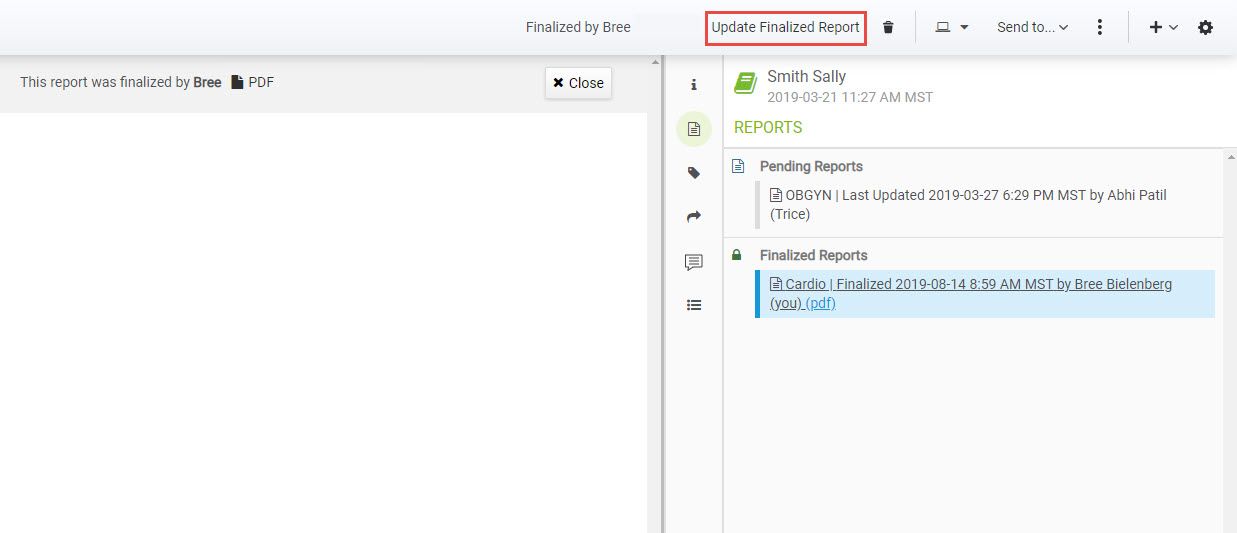
This will return the report to an editable version and it will have to be finalized again.
Only those with permissions to finalize a report can use this feature.
Note for EMR users: Updating a finalized report will not replace the existing report in your EMR - once the report is updated and finalized, you will have to send the new version to your EMR.
 Copyright © 2016-2026 Trice Imaging, Inc. All rights reserved. 1065 SW 8th Street | PMB 5828 | Miami, FL 33130 | USA
Copyright © 2016-2026 Trice Imaging, Inc. All rights reserved. 1065 SW 8th Street | PMB 5828 | Miami, FL 33130 | USA