Download a Study onto a Folder or USB Drive
To export data from Tricefy, you can download full exams or individual images using the Download Studies feature.
Content will download on your local computer as a packaged .zip file.
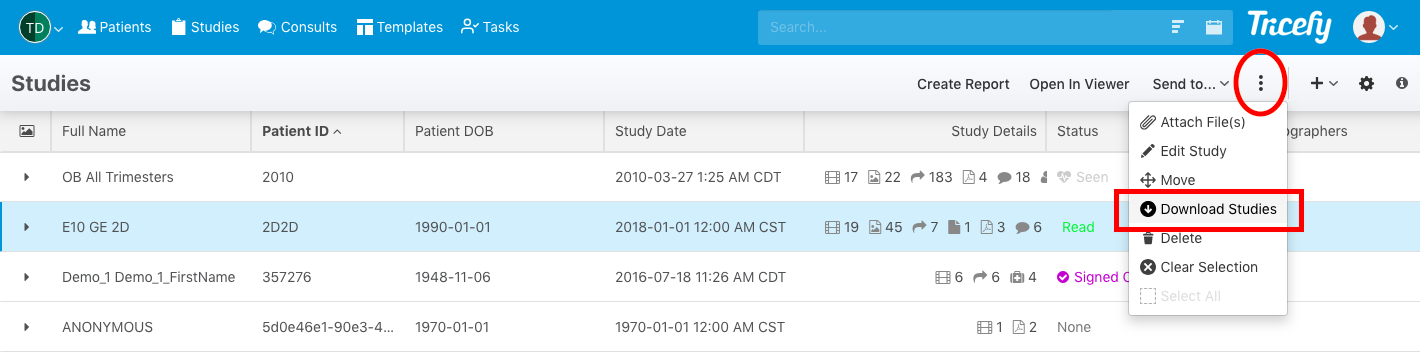
- On your Study List, highlight the entire study or select individual images/cines/reports by opening the thumbnails
- Click the three Action menu (3 vertical dots icon) in the top right corner and select Download Studies
- A pop-up window will display; choose the appropriate options:

- Download Format: Select the file type for the downloaded content
- Generate DICOMDIR File: This is only available if the downloaded content is DICOM
- Select Yes to create a DICOM directory for your exam (DICOMDIR typicall not needed)
- Anonymize Data: Choose to remove identifiable information from the images or cines
- Please note that only DICOM images/cines can be anonymized -- SR and PDFs cannot be anonymized
Select Begin Download to export the data from Tricefy. A message will display while this process takes place.
Exports Screen
After selecting Begin Download, you will automatically be redirected to the Exports Screen within Tricefy. You can also access this screen (to retrieve downloads at a later time) by selecting Exports from the user menu:

When your exam is ready, you will see a Download (.zip) link listed on this screen. You may need to wait a few seconds for the study to compress into a .zip folder. If the link does not appear within a few seconds, select the Refresh button in the top right corner to push the process. Larger exams may take longer.
Once complete, select the Download (.zip) link to download the contents onto your local computer.
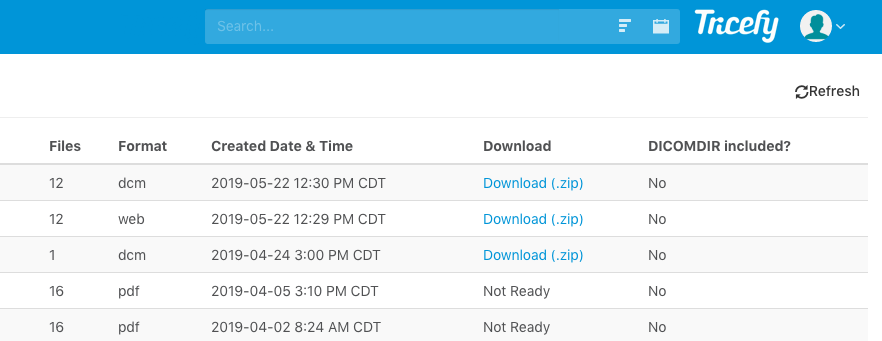
After you select the link, your content will be in a .zip folder -- typically in your computer's "Downloads" folder.
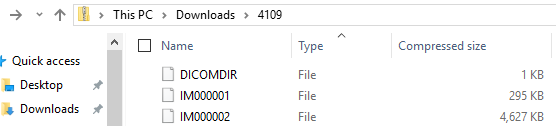
From this location, you can unpack the .zip file and then transfer the files to another directory, copy it onto a USB drive, or upload it elsewhere.
Note: Downloads are limited to 4 GB max. If your study exceeds this, you can break it down into smaller chunks or use Tricefy Downlink. Downlink also allows multiple studies to be downloaded at once.

 Copyright © 2016-2026 Trice Imaging, Inc. All rights reserved. 1065 SW 8th Street | PMB 5828 | Miami, FL 33130 | USA
Copyright © 2016-2026 Trice Imaging, Inc. All rights reserved. 1065 SW 8th Street | PMB 5828 | Miami, FL 33130 | USA