This feature is for users that integrate with an EMR. Our Support staff is available to help configure this setting.
1. Install the Tricefy Uplink with inbound HL7 processing
2. Follow the instructions below for configuring inbound messages
3. Setup automation for HL7 outbound messages if applicable
Inbound HL7 Messages
Select Inbound HL7 Messages in your Account Settings to configure Tricefy to receive HL7 messages and create a worklist entry.
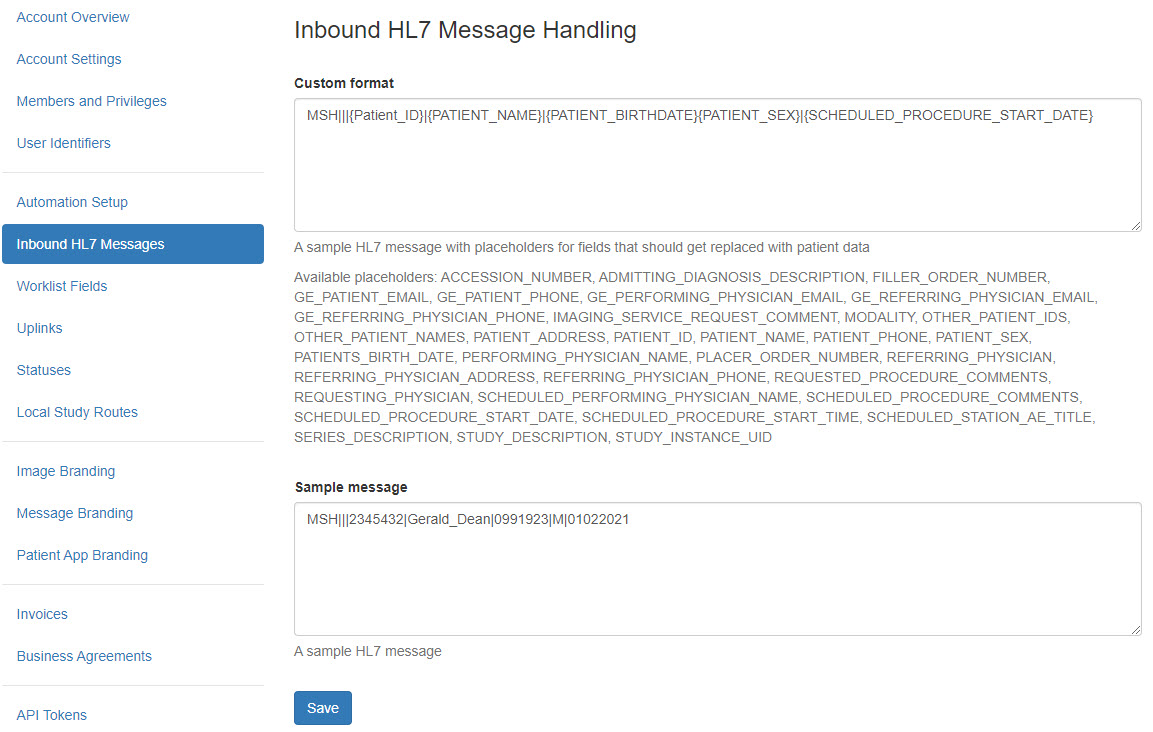
The Custom Format box shows the required HL7 format:
- All messages must begin with MSH
- All placeholders must use brackets { }
- All data is separated by a "pipe" character |
You can use any of the listed "placeholders." For example, {REFERRING_PHYSICIAN} will insert the name of the referring physician.
Adding text in the Sample Message box and selecting Save will show what the message will look like.
For example, entering the following in the "Custom Box":
MSH|||{PATIENT_ID}|{PATIENT_NAME}|{PATIENT_DOB}|{PATIENT_SEX}|{SCHEDULED_PROCEDURE_START_DATE}and then putting the following details in the "Sample Message" box and saving will preview as:
MSH|||2345432|Last^First|19700101|M|04032025patient_ID: 2345432
patient_name: Last First
patient_dob: 1970-01-01
patient_sex: M
scheduled_procedure_start_date: 2025-04-03
Optional: If you are setting up a bi-directional EMR interface, configure an outgoing message automation rule. Outbound messages are sent to the destination folder specified during the Uplink installation. This is not required if you are only using the EMR as a source for the worklist.
 Copyright © 2016-2026 Trice Imaging, Inc. All rights reserved. 1065 SW 8th Street | PMB 5828 | Miami, FL 33130 | USA
Copyright © 2016-2026 Trice Imaging, Inc. All rights reserved. 1065 SW 8th Street | PMB 5828 | Miami, FL 33130 | USA