Sharing a study with another physician allows them to view the study, provide input, answer questions, and prevents patients from lugging around printouts of their medical images.
Each time a study is sent to a doctor, it creates a Consultation. These are listed on the Consults screen.
To send a study to a doctor, select the study (or specify thumbnails) and choose Send to Doctor from the Send To menu. This menu is available on the Studies screen and Viewer (and is only visible if a study is selected):
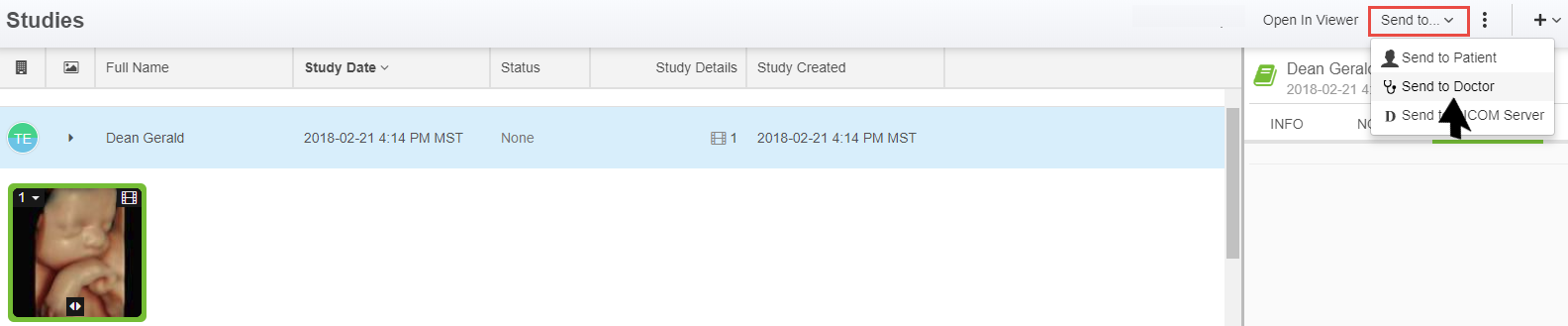
A pop-up window displays for entering the doctor's contact information:
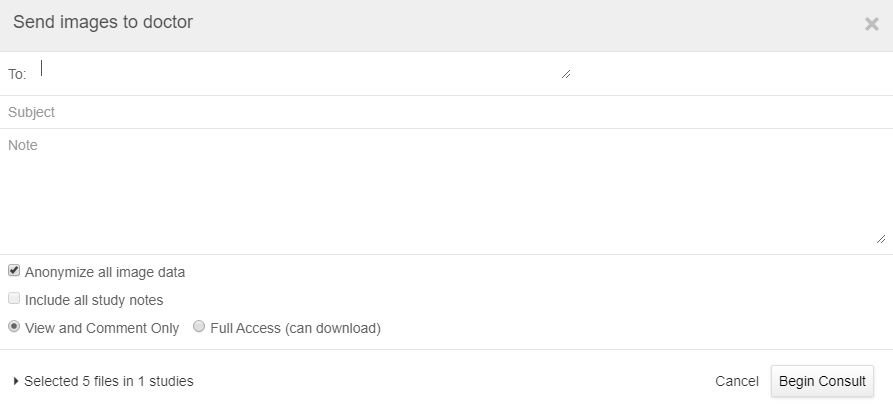
- Provide the Email Address of the doctor or clinic
- Create a Subject
- Enter a Note (optional)
- Check Anonymize all Image Data to remove identifiable patient information from the shared version
- This option cannot be applied to reports, pdf documents and other non-DICOM files
- Check Include all Study Notes to allow the invitee to view existing notes regarding the study
- Choose permissions for the recipient:
- View and Comment Only: The recipient will have the ability to view the examination and leave notes
- Full Access: The recipient will have the ability to download and modify the examination
Select Begin Consult to share the study. Recipients receive an invitation to join the consult via email:
 See an example email that is sent to doctors when sharing a study
See an example email that is sent to doctors when sharing a study
Once the invitation is sent, the study appears on the Consults screen. From this screen, the study can be sent to additional colleagues as well.
To see study images that were sent, select the study on your Studies screen, followed by the Shares tab of the side panel.

Note: Doctors do not need to be members of Tricefy in order to receive and participate in consults. They will be prompted to create a password and only have access to the study that was shared.
 Copyright © 2016-2026 Trice Imaging, Inc. All rights reserved. 1065 SW 8th Street | PMB 5828 | Miami, FL 33130 | USA
Copyright © 2016-2026 Trice Imaging, Inc. All rights reserved. 1065 SW 8th Street | PMB 5828 | Miami, FL 33130 | USA