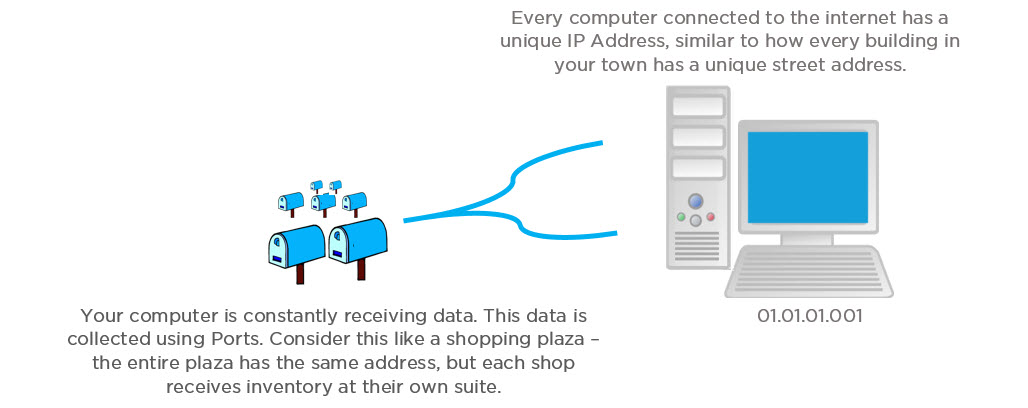
When we configure our ultrasound system, the first thing we do is enter the IP address and port number of the computer running Uplink. This information tells the ultrasound system where to send exam data.

Port Number and IP Address
The port is determined when the Uplink software is installed.
- If the computer is using DICOM software, such as ViewPoint, the port is most likely be 105.
- If the computer is not using DICOM software, the port is most likely 104.
After Uplink was installed, the IP address and port number are displayed in a dialog box:
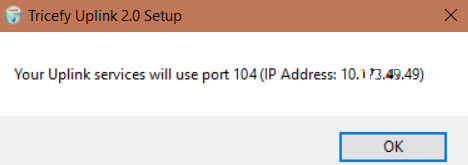
This information is also displayed in Step 2 of the Getting Started screen:
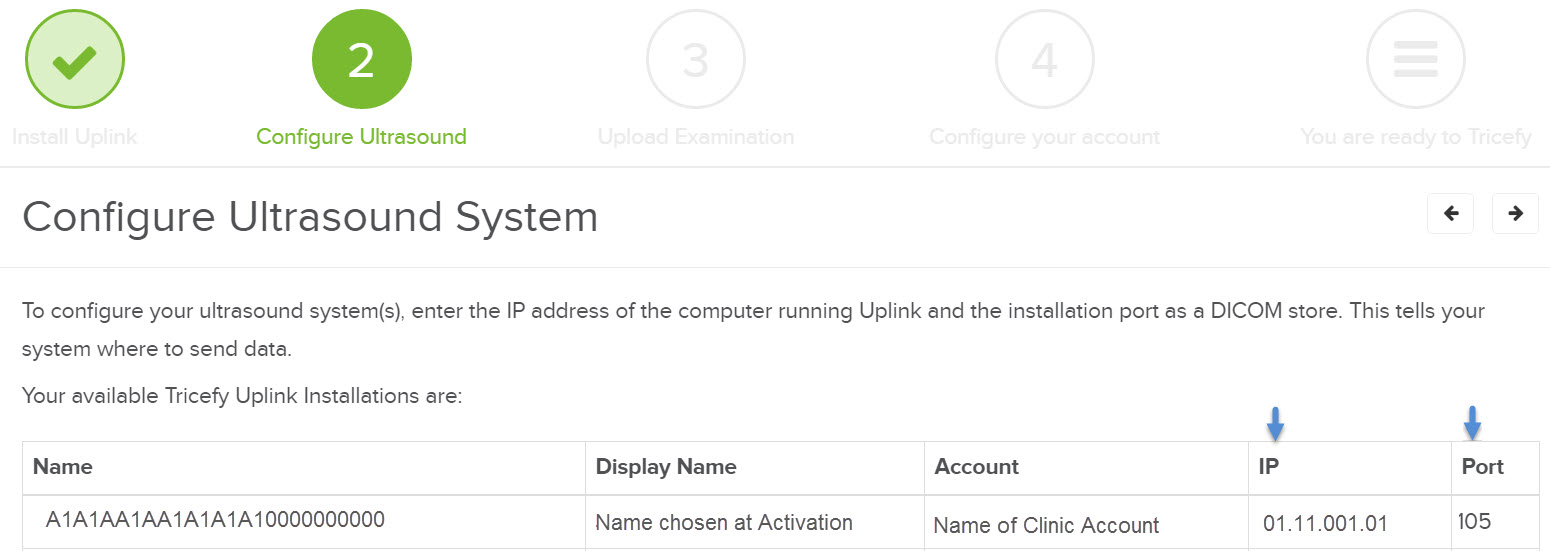
Account Settings
If you are setting up additional machines or new machines, the Account Administrator can also find the port and IP address within the Account Settings:
1) Select the User Menu at the top of the screen and choose Accounts:

2) Select the appropriate account shown under Account Name:
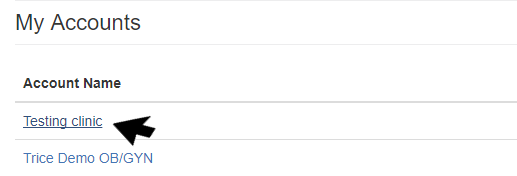
3) Uplinks are listed with their respective IP address and port number. If there are multiple Uplinks, you may have to try each IP address to determine which one to use for your system.
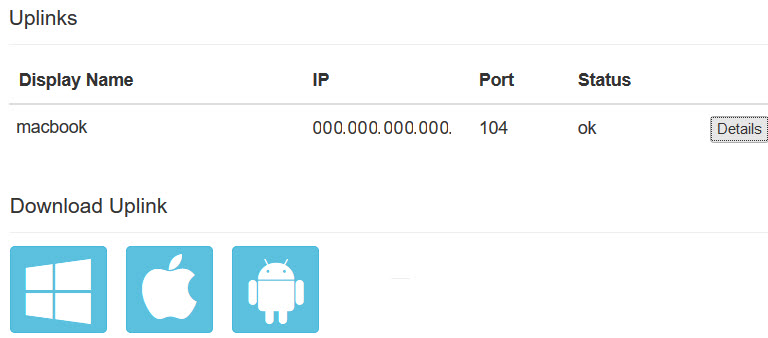
To download Uplink on a different computer, or to reinstall for troubleshooting purposes, select the appropriate icon under Download Uplink:
- Select the Windows icon if using a Windows computer or laptop
- Select the Apple icon if using an iPad, iPhone, or Apple computer
- Select the Android option if using an Android phone or tablet
 Copyright © 2016-2026 Trice Imaging, Inc. All rights reserved. 1065 SW 8th Street | PMB 5828 | Miami, FL 33130 | USA
Copyright © 2016-2026 Trice Imaging, Inc. All rights reserved. 1065 SW 8th Street | PMB 5828 | Miami, FL 33130 | USA