Uploading your Logo
To upload your logo:
1) Hover your mouse where you want the logo to appear (this is typically at the top of the page)
2) Select the + button to add a new item
3) Choose Templates from the menu, followed by Account Logo:
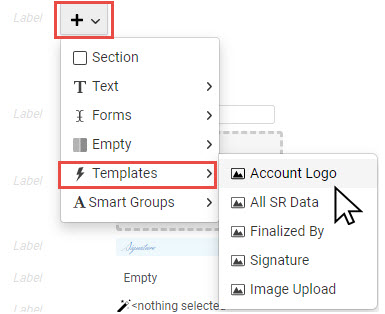
The system will use the logo that was uploaded to your account settings during configuration.
 Instructions for configuring your account logo
Instructions for configuring your account logo
Resizing your Logo
Tricefy's reporting templates are created within a table that consists of rows and columns. To make your logo larger, add additional columns using the Arrangement settings on the right sidebar:
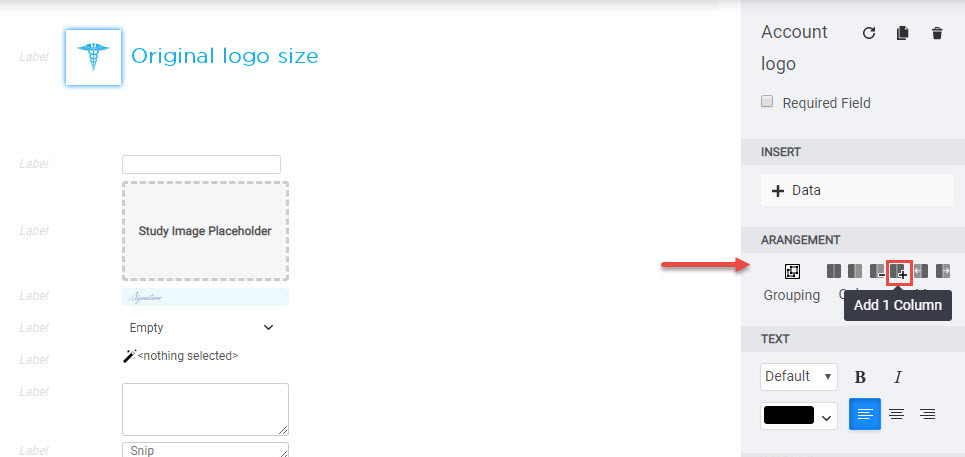
To make your logo smaller, remove a column using the Arrangement settings on the right sidebar:
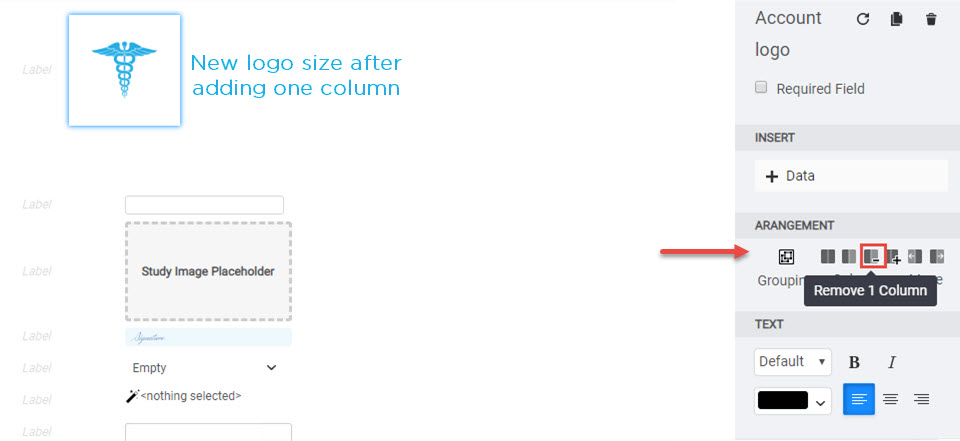
In the example above, removing one column would return the logo to its original size.
To further increase or decrease the size of your logo, continue adding and removing columns until it is the perfect size.
To change your logo, upload a different logo into your account settings.
 Copyright © 2016-2026 Trice Imaging, Inc. All rights reserved. 1065 SW 8th Street | PMB 5828 | Miami, FL 33130 | USA
Copyright © 2016-2026 Trice Imaging, Inc. All rights reserved. 1065 SW 8th Street | PMB 5828 | Miami, FL 33130 | USA