Your patients can view their images with either the landing page (when using a web browser) or with the Tricefy Mobile app (available for Android and Apple).
You can customize what your patients see using the Patient App Branding settings (within your Account Settings):

 At any time, select the Preview button to see how the mobile app will appear to your patients
At any time, select the Preview button to see how the mobile app will appear to your patients
 The logo shown on the mobile app is the logo uploaded into your Image Branding account settings
The logo shown on the mobile app is the logo uploaded into your Image Branding account settings
 Type a heading that will appear at the top of the mobile application
Type a heading that will appear at the top of the mobile application
 Select Add Widget to add text, images, and buttons:
Select Add Widget to add text, images, and buttons:
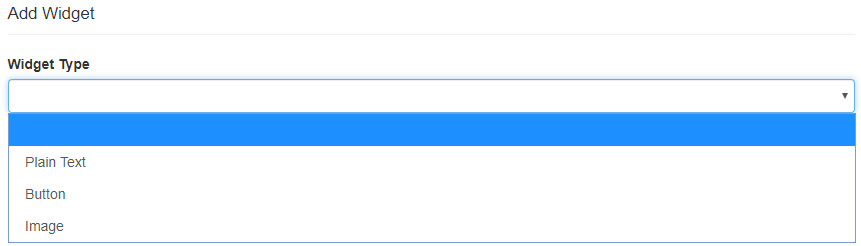
- Choosing Plain Text displays a text box for entering text. Type your desired message, followed by Save
- Choosing Button displays a window for customizing your button:
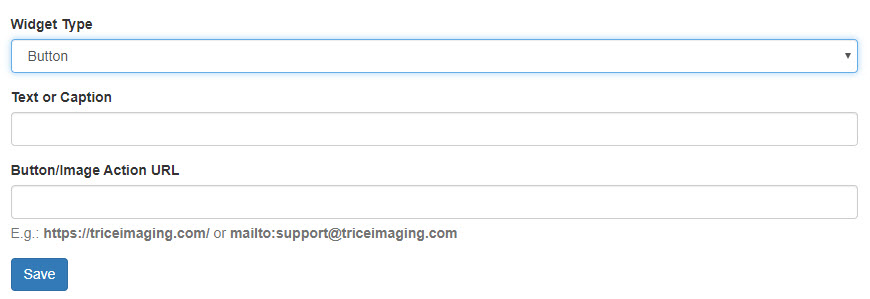
- Enter what you'd like your button to say into the Text or Caption field, and specify what you'd like your button to do in the Action URL field
- Typing a web address into the Action URL field will forward the patient to that website
- Typing "mailto:" followed by an email address (do not use spaces or quotation marks) will direct the patient to their email service
- Select Save after completing both fields
- Enter what you'd like your button to say into the Text or Caption field, and specify what you'd like your button to do in the Action URL field
- Choosing Image displays a window for uploading an image - you can choose any image that is saved on your computer or network
- Similar to the button widget, you can also add an Action URL so that image functions as a button
- Select Save after uploading your image and adding an optional action
Reorganizing your App
To change the order of how text, buttons, and images are displayed, select-and-hold a widget while moving it up and down to re-order how they are listed:
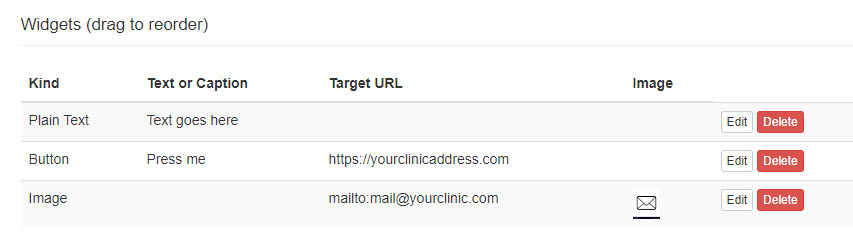
Don't forget, you can add multiples of each kind of widget and select the Preview button at any time to see how the mobile app will look.
To remove a widget, select the Delete button. To modify a widget, select the Edit button.
UPDATE: Apple users require a header, logo, and at least one widget for the patient app landing page to display.
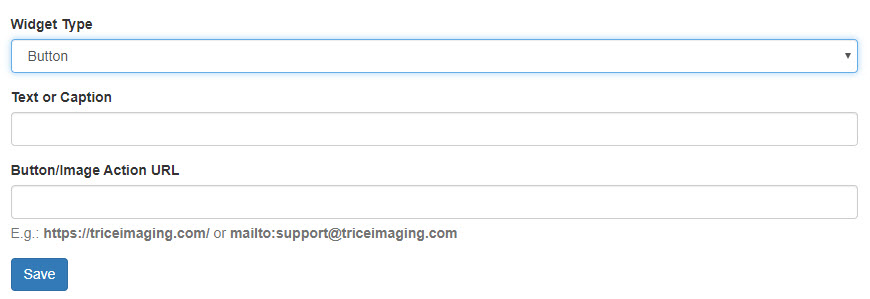
 Copyright © 2016-2026 Trice Imaging, Inc. All rights reserved. 1065 SW 8th Street | PMB 5828 | Miami, FL 33130 | USA
Copyright © 2016-2026 Trice Imaging, Inc. All rights reserved. 1065 SW 8th Street | PMB 5828 | Miami, FL 33130 | USA