![]()
You can choose to view your images using any phone. When viewing your images from the Tricefy Patient app, there is no need to download images.
The iOS and Android apps are the best way to view videos on your phone and the quickest way to upload them to Instagram, Facebook, or any other smartphone application of your choosing.
How it Works
When opening the link to your images (sent either via text or email) using a smartphone, you will see the option to install the Tricefy Patient app (labeled Tricefy - For Patients). Select View to download the app for free (from the App Store or Google Play).
Once you've used the app, it will be your default viewing option. You can later change this default by holding down the link to your images (in the text or email message):
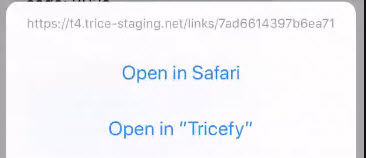
Your videos and images are presented in the app the same way they are shown in your browser.
Viewing & Sharing Single Images
To view a larger version of an image, tap the thumbnail. If you tap on a video, it will automatically play.
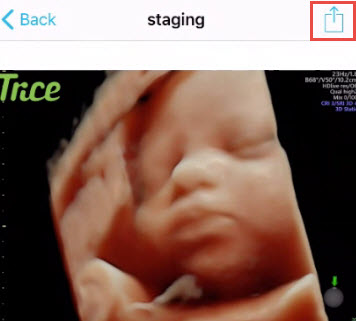
Press Back to return to the previous screen.
Press the Share icon (shown above in the red box) to share this specific image/video using any application on your phone, as explained below.
Sharing and Saving Multiple Images
To share more than one image, press the Select button in the top-right corner and tap the images you would like to share.
A blue checkmark will appear next to the selected images. Tap an image again to de-select it (the checkmark will disappear). The number of selected images will be shown at the top of the screen:
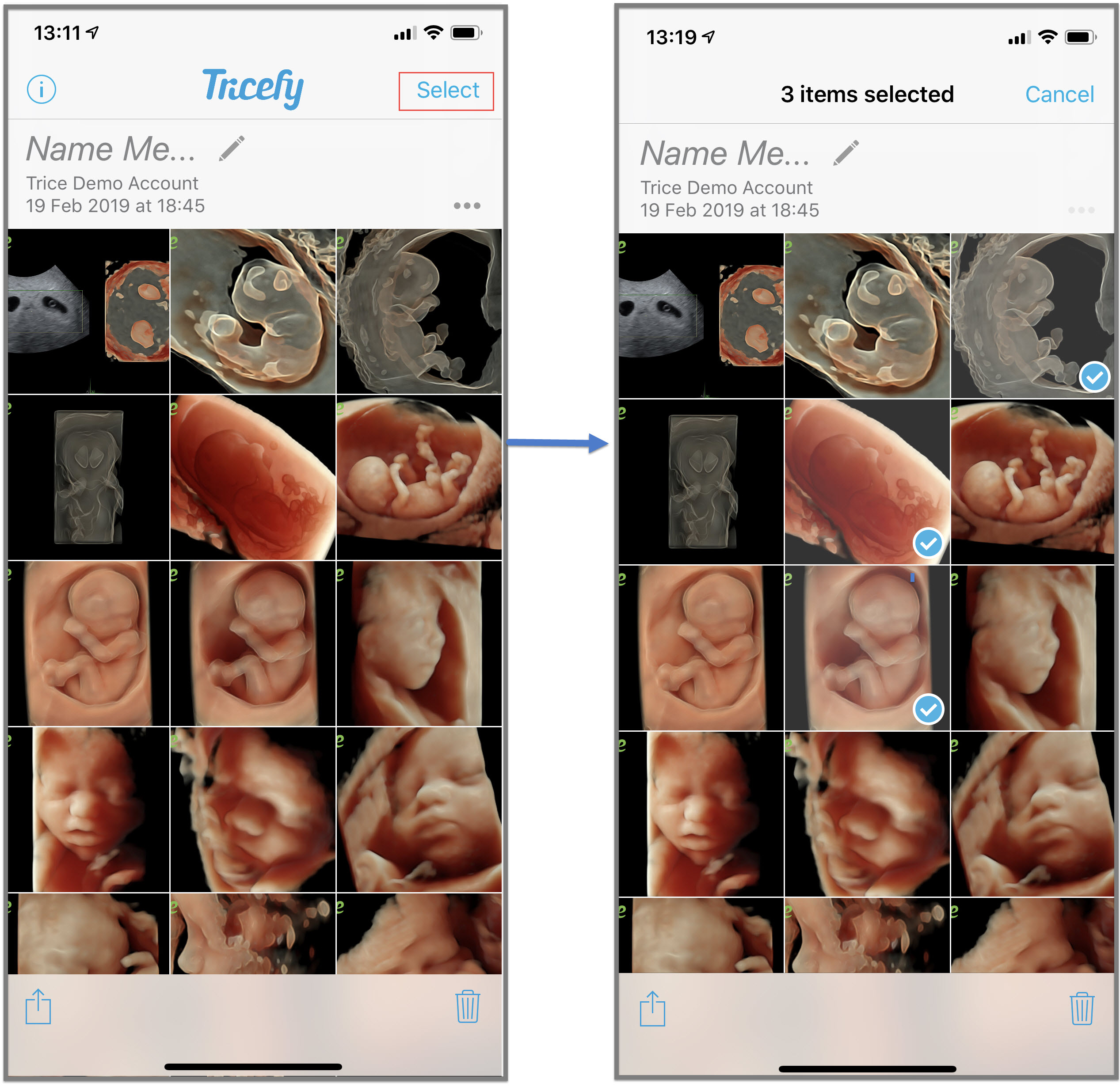
Press the trashcan icon to remove these images.
Press the share icon ( ![]() ) to send the selected images/videos to family and friends or post on them social media:
) to send the selected images/videos to family and friends or post on them social media:
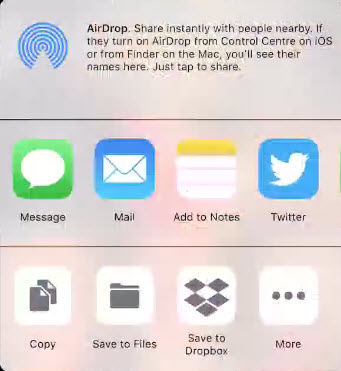
You will have the ability to post your exam using any application installed on your phone, including email, text, camera roll, Instagram, etc. It is recommended that you save your images to your phone or cloud application.
Choosing Message will copy your selected images into a text message:
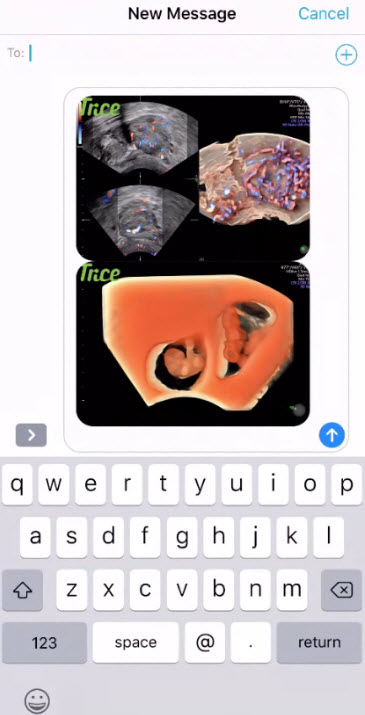
Naming your Exam and More
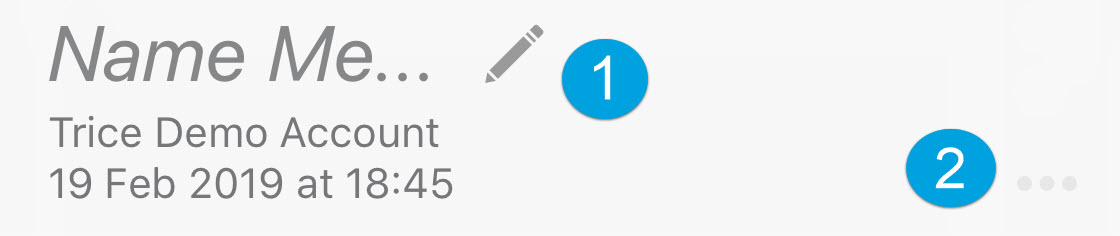
 Touch the pencil icon to name this set of images (for example, "21 weeks" or "baby girl")
Touch the pencil icon to name this set of images (for example, "21 weeks" or "baby girl")
 Touch the menu to rename or delete an exam, or to share the exam link:
Touch the menu to rename or delete an exam, or to share the exam link:
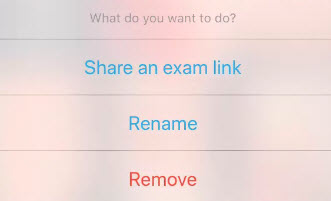
- Select Share an Exam to send a link to the full exam to family and friends
- Select Rename to enter a different exam name
- Select Remove to delete the entire exam
- To restore any deleted images, select Remove from this menu and re-open the exam using the same link you received via email or text
- If your link is expired, contact your clinic to request a new link
- To restore any deleted images, select Remove from this menu and re-open the exam using the same link you received via email or text
Privacy
Just like when you share your landing page, images and videos shared via the Tricefy app are completely anonymous. All identifiable information, such as your name or your clinic, has been removed.
 Copyright © 2016-2026 Trice Imaging, Inc. All rights reserved. 1065 SW 8th Street | PMB 5828 | Miami, FL 33130 | USA
Copyright © 2016-2026 Trice Imaging, Inc. All rights reserved. 1065 SW 8th Street | PMB 5828 | Miami, FL 33130 | USA