Welcome to your Landing Page
The images and videos from your most recent ultrasound have been compiled on your own special webpage. If you have more than five images, select the Next Page button to scroll to the next five images.
New: iPhone users, check out our new iOS app for viewing your ultrasound exams! This app automatically saves your images and makes sharing them faster and easier.
Downloading and Saving Images/Videos
You can either download your files individually by selecting the Download Image/Video buttons underneath each image (shown below in the blue boxes), or you can download everything at once by selecting the Download All button (shown below in the red box).
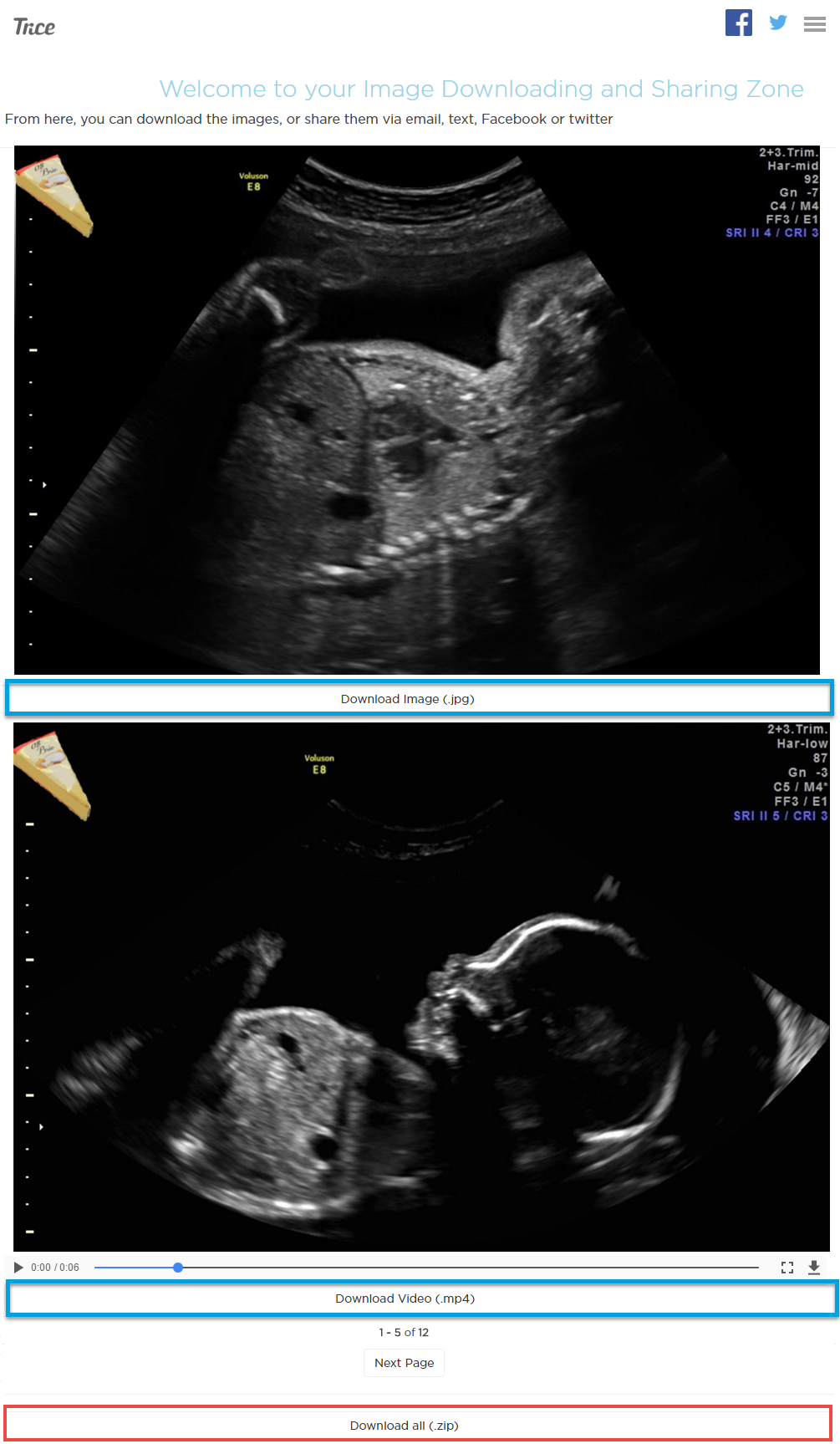
- You can also save images/videos by right-clicking each file (and selecting Save)
- Downloaded images and videos can be found within the Downloads folder on your computer
- Video files will play directly on your website when the Play button is pressed
If you have issues downloading images, make sure you don't have a firewall, restrictive permissions, or anti-virus software preventing downloads.
Social Media
|
You clinic may have chosen to have direct Facebook and/or twitter sharing options available. If this feature is available, you will see the Facebook and/or twitter icons in the upper-right hand corner of the screen. Selecting an icon will post a direct link to your webpage. However, once you webpage expires, this link will no longer work. For this reason, if you want your images to be shared permanently, we recommend sharing your downloaded files instead. |
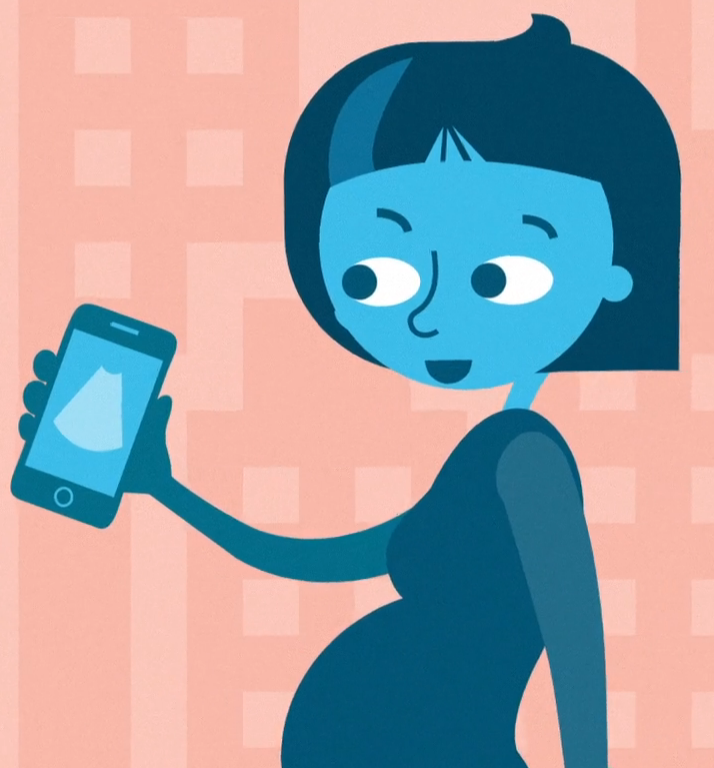 |
Language & Delete Options
The settings icon (![]() ) in the upper-right corner of the screen opens a window for changing the language of your webpage or deleting your webpage.
) in the upper-right corner of the screen opens a window for changing the language of your webpage or deleting your webpage.
It also shows how many times your page viewed and when it was last viewed.
Select Back to return to your images.

Languages
You can change the language by selecting a different option from the drop-down menu. This will translate all text shown to anyone visiting your webpage.
Delete your Page
To delete your webpage before it expires, enter the four-digit Delete Code that was included in your email/text message and select Delete Images. This will disable the link and no one, including yourself, will have access to your page.
Password Protection
When images are uploaded to your webpage, all identifiable information is removed (we take HIPAA seriously). However, since we cannot remove such information from other types of files (like .JPG images, PDF documents, and medical reports), you will be prompted to create a password if those types of files are included in the study.

Passwords must be at least six characters in length and contain at least one number and one letter. You will have to share this password for others to access the page, but once images are downloaded/saved, the password is no longer required.
If your clinic has chosen to setup a password for all patients, you will have to enter that password before viewing your page. If this applies to you, refer to the passcode provided by your doctor.
Saving Images and Videos on your Phone
You can download images on your mobile device using the instructions shown above. To download video:
- Android: Download video using either the Samsung or Chrome browser
- Apple: Download and save the video using Safari. Preview the video, tap the Share icon and select Save Video.
.,
 Copyright © 2016-2026 Trice Imaging, Inc. All rights reserved. 1065 SW 8th Street | PMB 5828 | Miami, FL 33130 | USA
Copyright © 2016-2026 Trice Imaging, Inc. All rights reserved. 1065 SW 8th Street | PMB 5828 | Miami, FL 33130 | USA