Tricefy can be installed on some Android devices. Due to continual changes in Android OS, the Tricefy Uplink app may not work on newer versions of Android.
Step 1: Install App from the Google Play Store
 https://play.google.com/store/apps/details?id=com.tricefy.uplink
https://play.google.com/store/apps/details?id=com.tricefy.uplink
Once the application is installed, a Tricefy icon will be located with your applications.
Step 2: Log into Tricefy and Activate your Device
You will be prompted to enter your username and password (that you use to log into Tricefy) when you initially open the application. This will link your device to your Tricefy account.
Once you are logged in, select the blue Activate Tricefy button.
Step 3: IP address and Port Number
When you open the Uplink application (by selecting the icon on your device), you will see the IP Address and Port number of your Uplink.
Very often the Tricefy Uplink app is on the same device as the imaging device app, so you will want to enter in the loopback IP address into the app's DICOM send/export configuration 127.0.0.1
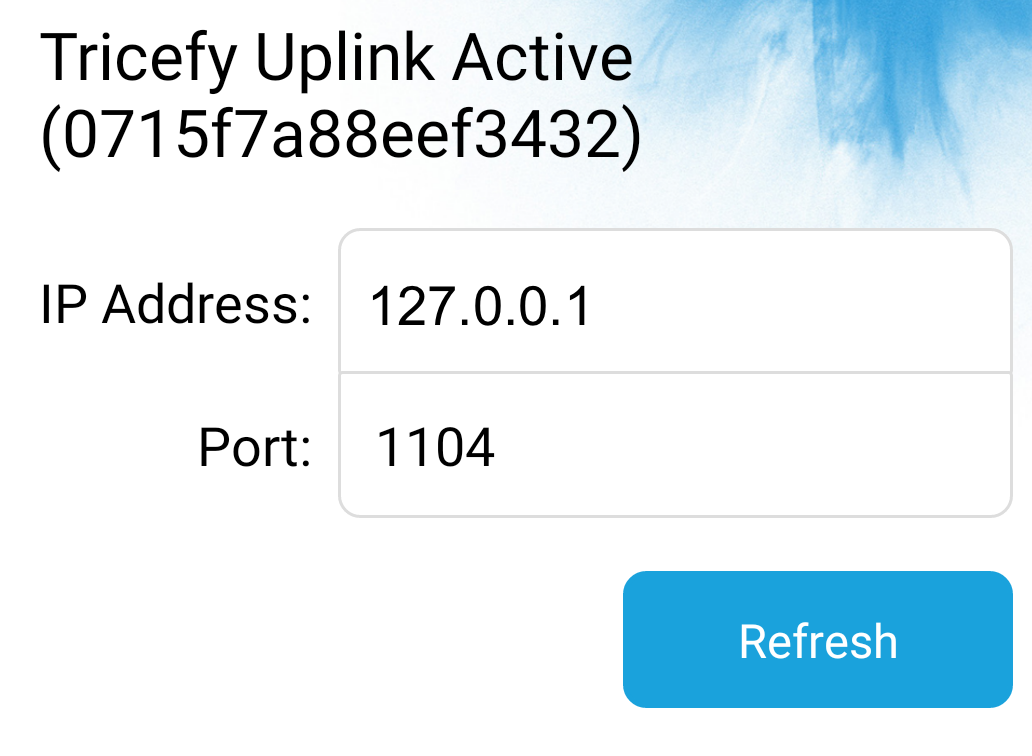
Learn more about setting up your imaging machine by visiting our Configuration Help Page.
 Copyright © 2016-2026 Trice Imaging, Inc. All rights reserved. 1065 SW 8th Street | PMB 5828 | Miami, FL 33130 | USA
Copyright © 2016-2026 Trice Imaging, Inc. All rights reserved. 1065 SW 8th Street | PMB 5828 | Miami, FL 33130 | USA