Patients are automatically added to Tricefy when:
1) Tricefy receives a study with a new patient (creating a study from the imaging system)
2) A study with a new patient is uploaded to Tricefy (creating a study from Tricefy)
In both of situations, Tricefy uses the patient information that was entered into the imaging system at the time of the examination (and thus embedded in the ultrasound/DICOM data).
However, if you would like to upload a report and the patient does not already exist in Tricefy, you can manually add them.
To do this, select Patients from the navigation options at the top of the screen:

Next, select the + button in the upper-right corner:

A pop-up window displays for entering the patient's information. Enter the Last Name, First Name, Middle Name (if available) and Date of Birth. If your clinic assigns Unique Patient IDs, enter that as well, otherwise leave the field blank.
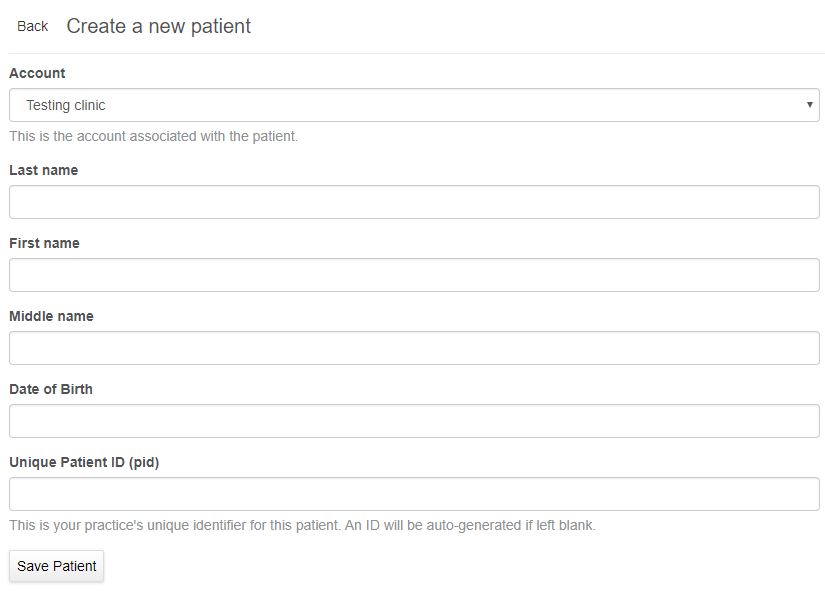
When you are finished, choose Save Patient to add the patient to Tricefy.
Your patient will now be listed on the Patients screen but will not have any studies. Refer to the following link for creating a study:

 Copyright © 2016-2026 Trice Imaging, Inc. All rights reserved. 1065 SW 8th Street | PMB 5828 | Miami, FL 33130 | USA
Copyright © 2016-2026 Trice Imaging, Inc. All rights reserved. 1065 SW 8th Street | PMB 5828 | Miami, FL 33130 | USA