When you open a consult (or accept an invitation), the study displays in the viewer.
The viewer maintains normal functionality.
 See Viewer instructions, including annotation and screen layout
See Viewer instructions, including annotation and screen layout
However, during a consult, the shares tab of the side panel becomes the Participants tab:
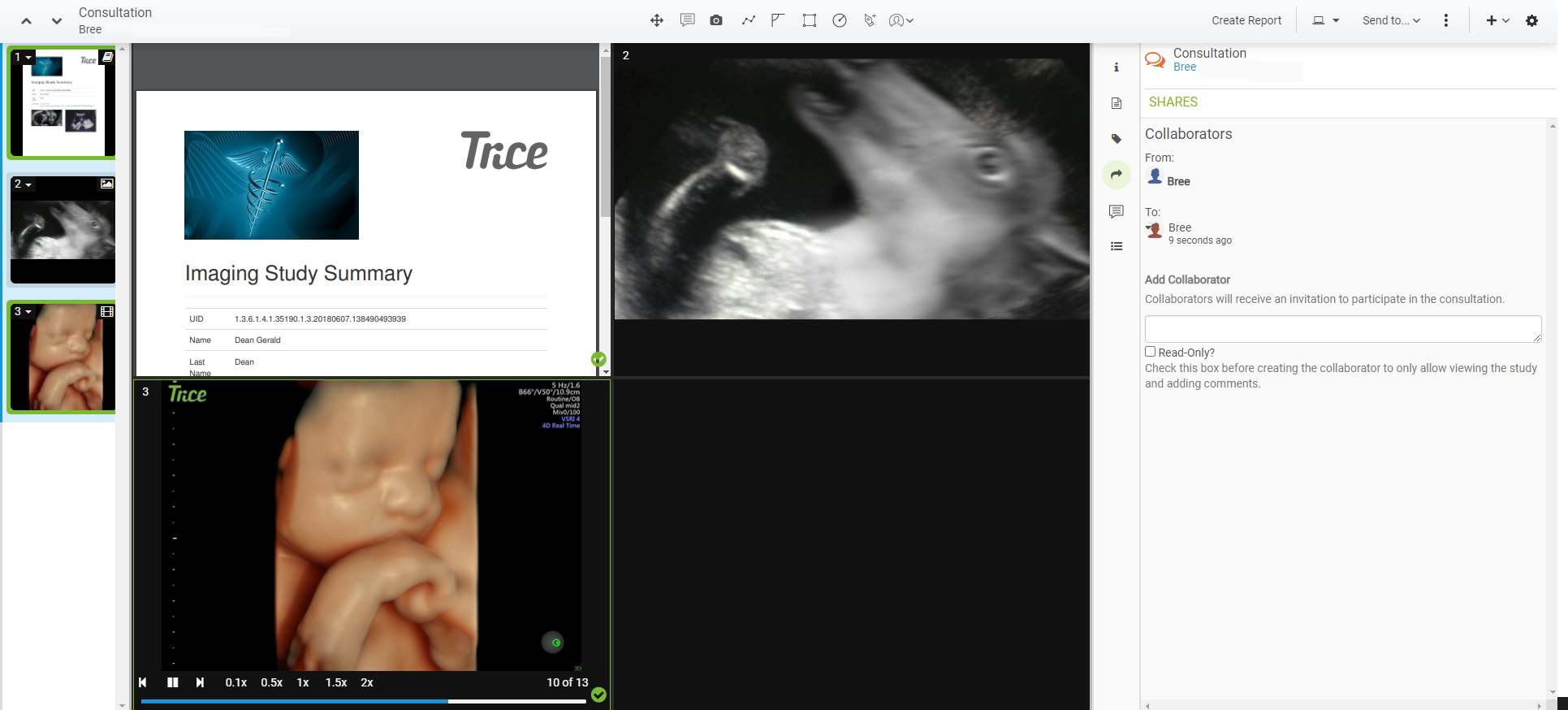
From here, you can view other participants and add additional people.
Select the Read-Only box to give someone read-only access to the consult. This will allow them to only view images and add notes (they will not be able to modify or download the examination).
Participants can interact using the Notes tab on the side panel:

- To add a note, enter text into the text box and select Add Note
- To delete a note, select the X next to the note
The Activity tab of the side panel provides a time-stamped history log, including who viewed the study, added notes, and any time the study was shared.
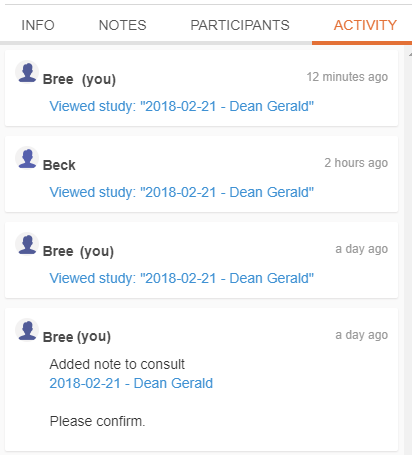
Select Consults from the navigation options at the top of the screen to return to your inbox:

 Copyright © 2016-2026 Trice Imaging, Inc. All rights reserved. 1065 SW 8th Street | PMB 5828 | Miami, FL 33130 | USA
Copyright © 2016-2026 Trice Imaging, Inc. All rights reserved. 1065 SW 8th Street | PMB 5828 | Miami, FL 33130 | USA