The Tricefy Downlink service downloads content from Tricefy cloud to a local computer's folder.

Installation
See instructions on how to enable the downlink service with the Tricefy Uplink software from the article below.
https://www.tricefy.help/help/install
Next Steps
Once the required downlink service enabled has been enabled, the "Send to Downlink" will automatically be an option from the "Send to..." menu
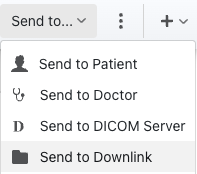
If you are a Tricefy account admin, you can adjust the subfolder and filename name convention in the Uplinks page of the Tricefy account settings.
See how to access the Tricefy account settings here: https://www.tricefy.help/help/account-settings-overview
Once you are in the Uplinks page of the account settings, click on the Edit button of the uplink which has the downlink service enabled.
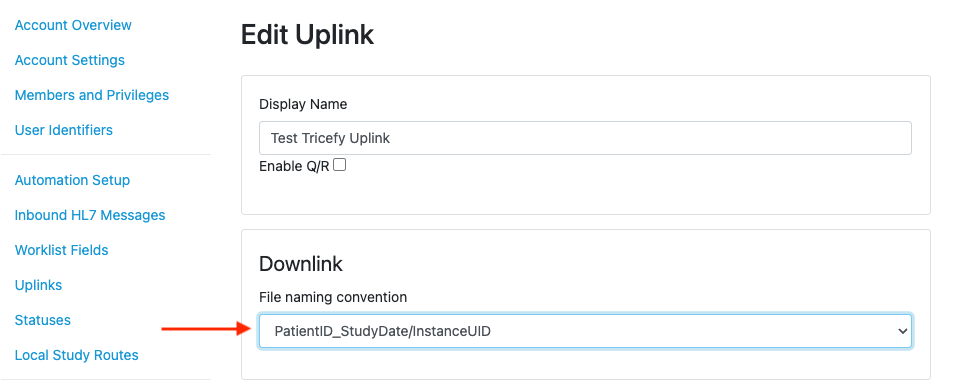
Subfolder and filename convention options
Options which will create sub-folders
- PatientName_PatientID_StudyDate / InstanceUID: patient name, ID, and study date named subfolder with each file inside using the instance UID as the filename
- PatientName_PatientID_StudyDate_StudyTime / InstanceUID: patient name, ID, study date, and study time named subfolder with each file inside using the instance UID as the filename
- PatientID_StudyDate / InstanceUID: patient ID and study date named subfolder with each file inside using the instance UID as the filename
- PatientID_StudyDate_StudyTime / InstanceUID: patient ID, study date, and study time named subfolder with each file inside using the instance UID as the filename
- StudyUID / InstanceUID: Study UID named subfolder with each file inside using the instance UID as the filename
Options with no sub-folders
- PatientID_StudyDate: file has the patient ID and study date as the filename (no subfolder)
- common choice for workflow of manually importing PDF documents into EMR
- primarily used for Greenway ADI EMR interfaces
- only use for 1 PDF per study transfers
- PatientID_StudyDate_StudyTime: file has the patient ID, study date, and study time as the filename (no subfolder)
- only use for 1 PDF per study transfers
- InstanceUID: each file has instance UID as the filename (no subfolder)
Note: Clinics looking to automatically generate and download PDFs containing study contents will need to create an automatic process after setting up their Local Study Route.

 Copyright © 2016-2026 Trice Imaging, Inc. All rights reserved. 1065 SW 8th Street | PMB 5828 | Miami, FL 33130 | USA
Copyright © 2016-2026 Trice Imaging, Inc. All rights reserved. 1065 SW 8th Street | PMB 5828 | Miami, FL 33130 | USA