Follow the process below to configure your ultrasound system to send data to Tricefy.
First, the Setup button on the Samsung keyboard to access the Setup screen:
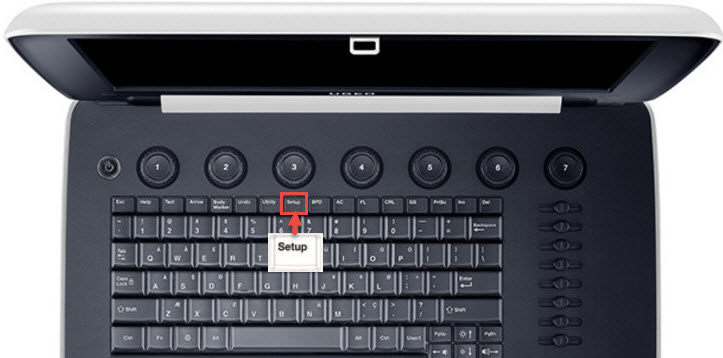
Select the DICOM tab to display the DICOM Configuration screen. This screen allows you to add new stores. These stores are like warehouse receiving centers; they receive the data from your ultrasound system.
We will create two stores: one for sending images to patients and one for archiving.
First, we will add the archiving store by clicking the Add button:
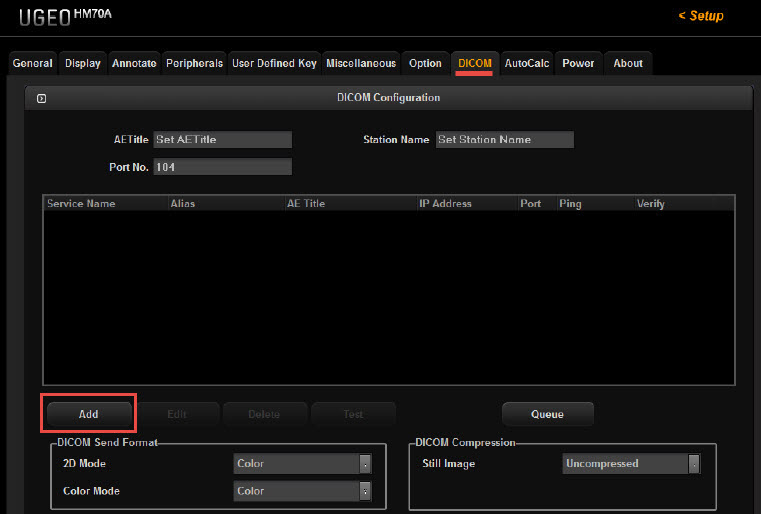
Enter the following information:
Services: Select Storage from the drop-down menu
Alias: Trice Archive
AE Title: archive
IP Address = shown during installation or refer to Account Settings
Port = port Uplink was configured to listen on during install (refer to Account Settings)
It will also ask you to select a Transfer Mode:
- Choose Batch to send all study images to Tricefy when the exam has ended (by pressing the End Exam button)
- Choose Send as you Go to send selected images to Tricefy when they are saved
- Choose Manual to select and send studies from the Exam List or in SonoView
Press Save after entering the information.
Next, we will add the patient-sharing store by clicking the Add button again. Follow the steps outlined above and enter the following information:
Services: Select Storage from the drop-down menu
Alias: Trice Patient
AE Title: patient
IP Address = shown during installation or refer to Account Settings
Port = port Uplink was configured to listen on during install (refer to Account Settings)
Choose your Transfer Mode (as listed above) and press Save again.
Our new stores are now listed on the DICOM Configuration screen. The last thing we want to do is make sure the DICOM Compression setting is set to JPG Baseline.

To correct the compression setting, click on each service listed above and select JPG Baseline from the drop-down menu.
We can make sure our system is working by pressing the Test button. This button only illuminates when a store is selected. A Normal result means you are ready to send studies to Tricefy.
 Copyright © 2016-2026 Trice Imaging, Inc. All rights reserved. 1065 SW 8th Street | PMB 5828 | Miami, FL 33130 | USA
Copyright © 2016-2026 Trice Imaging, Inc. All rights reserved. 1065 SW 8th Street | PMB 5828 | Miami, FL 33130 | USA