 For athenahealth users, visit tricefy.help/help/athenaworklist
For athenahealth users, visit tricefy.help/help/athenaworklist
You can use your ultrasound system to query patient information using Worklist.
To setup Worklist, add a new DICOM Service:
1. Locate the DICOM Configuration screen (sometimes also called the "Device" or "Device Setup" screen)
2. Select the Add or New button and choose Worklist from the Services drop-down menu
3. Enter the following information:
- AE Title = Worklist
- IP Address = Enter the IP address of the Uplink computer *
- Port = Enter the installation port (often 104 or 105) *
**You can view the IP address and installation port within your Uplink Account Settings
4. Select Save
Worklist Results
Depending on your modality worklist integration with Tricefy, the following data can potentially auto-populate into your ultrasound system, as long as the data was included in the order. This will prevent needing to manually enter information:
- Patient Name
- Patient ID
- Patient Birth date
- Patient Sex
- Patient Address
- Patient Phone
- Referring Physician
- Performing Physician Name
- Scheduled Performing Physician Name
- Study Description / Exam Time
- Scheduled Procedure Start Date
- Scheduled Procedure Start Time
Patients Screen Settings
Select the cog in the upper-right corner of the Patients screen to access the page settings and choose Worklist to display a worklist column:
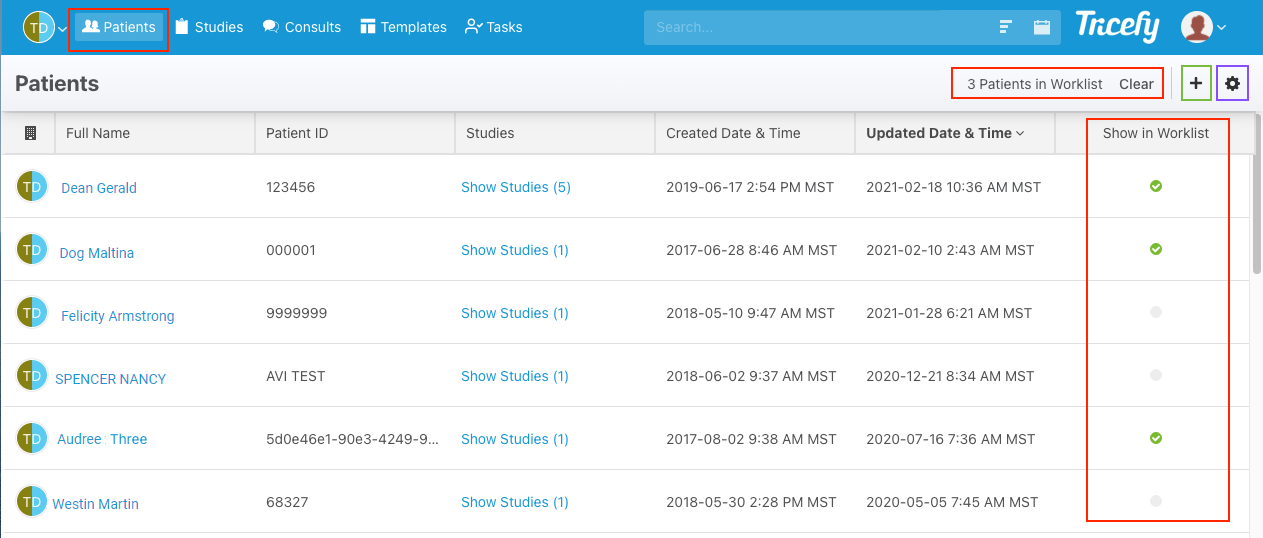
Results will only return for patients with a checkmark in the worklist column.
 Copyright © 2016-2026 Trice Imaging, Inc. All rights reserved. 1065 SW 8th Street | PMB 5828 | Miami, FL 33130 | USA
Copyright © 2016-2026 Trice Imaging, Inc. All rights reserved. 1065 SW 8th Street | PMB 5828 | Miami, FL 33130 | USA