Your personal settings are organized into five tabs. Select Back to Tricefy to return to the Study List.
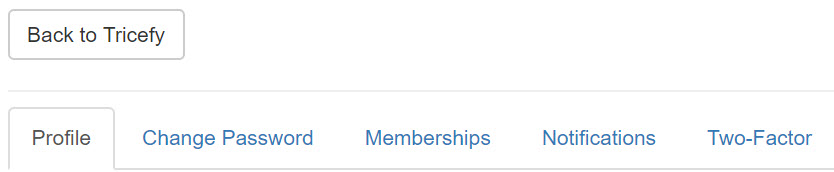
- Profile: Change your log-in password, update your display name and phone number, show your Uplink status, and reset your settings
- Change Password: Select a new password
- Clinics can choose to require users to reset their passwords after a pre-determined length of time. This option is configurable within the Clinic's Account Settings.
- Clinics can choose to require users to reset their passwords after a pre-determined length of time. This option is configurable within the Clinic's Account Settings.
- Memberships: Leave your account or accept an invitation to a new account
- Notifications: Turn notifications on and off for when a new study or consult or note is added
- Two Factor: Enable two-factor (multi-factor) authentication to provide an extra layer of security (a two-factor application, such as Authy or Google Authenticator is required)
- To require multi-authentication for all users, ensure the option is selected within the Account Settings (under Password Rules)
 Copyright © 2016-2026 Trice Imaging, Inc. All rights reserved. 1065 SW 8th Street | PMB 5828 | Miami, FL 33130 | USA
Copyright © 2016-2026 Trice Imaging, Inc. All rights reserved. 1065 SW 8th Street | PMB 5828 | Miami, FL 33130 | USA