Connecting your TE Air app to Tricefy is very quick and easy. Using the "Tricefy Send" option built into the TE Air app is the preferred method to send studies to Tricefy cloud as it will not require a separate app on the device.
Please follow the instructions below to connect your TE Air app to Tricefy on any iOS or Android device.
1. Generate API token in the Tricefy web portal
Important: you must be an admin of the Tricefy account in order to generate an API token
- Log into the Tricefy web portal: https://tricefy4.com
- Go to the Tricefy account settings and select the Tricefy account you wish to activate the TE Air under
- On the left hand side choose the API Tokens option near the bottom of the list
- Click the Issue Token button
- Give the API token a helpful name (e.g. TE Air 1 - POC)
- Note: it is strongly recommended to generate 1 API token for each TE Air device
- Write down or copy/paste the API token displayed on the screen as you will need it for the next steps below with the TE Air app
- Note: the API token will be only be displayed on the create token screen once. After you leave the create token screen you will not be able to view the token again
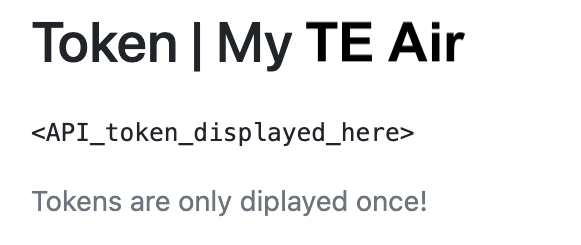
2. Send to Tricefy on the TE Air app
- Within the TE Air app, tap the Menu icon in the top left of the screen
- Select "iStation" from the menu
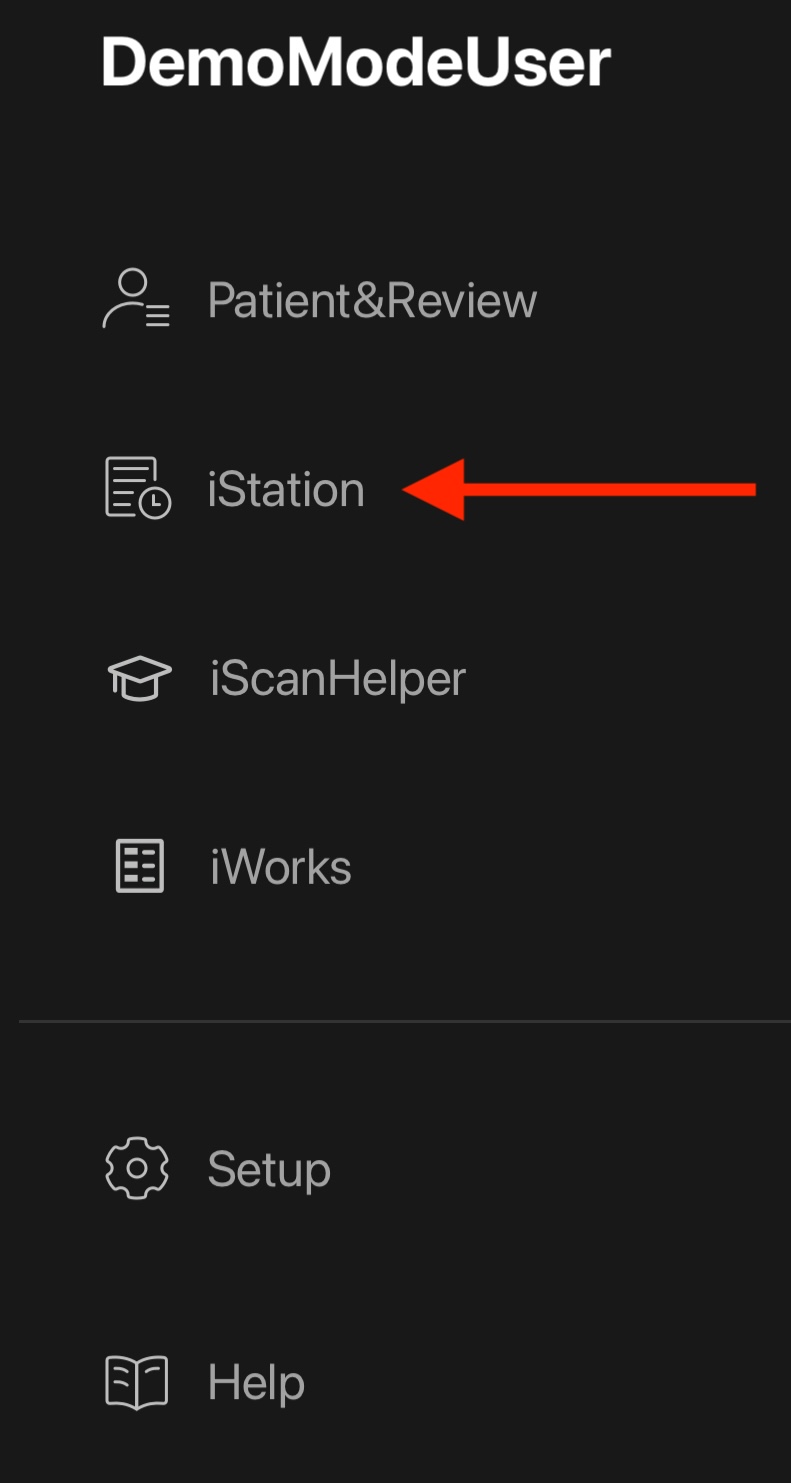
- Select 1 or more studies from the list of studies
- Tap the "Send To" button near the bottom of the screen and choose "Send to Tricefy"
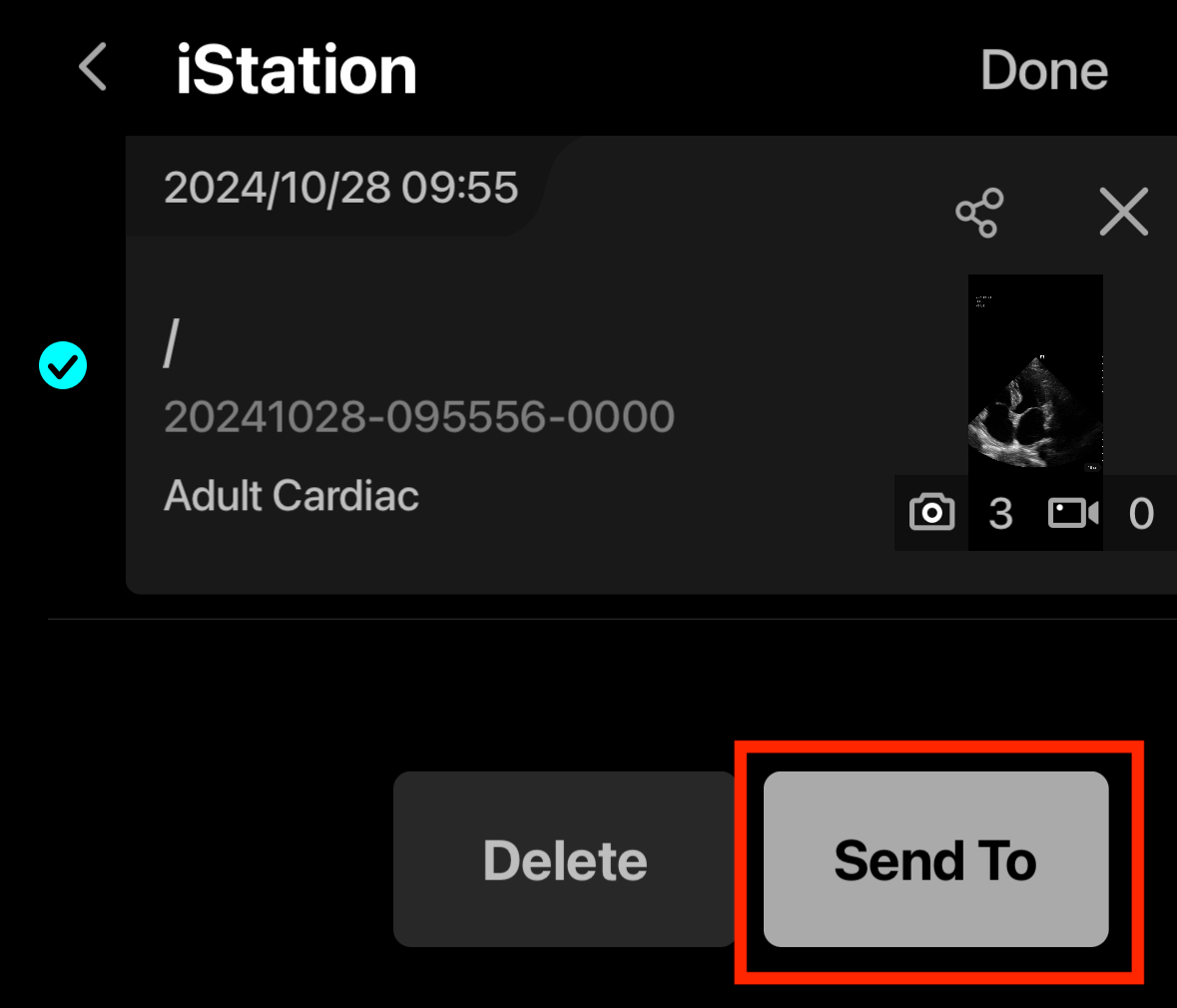
- In the "Send to Tricefy" pop up, enter your Tricefy login email into the username field, and the API token you generated from the earlier step above into the password field
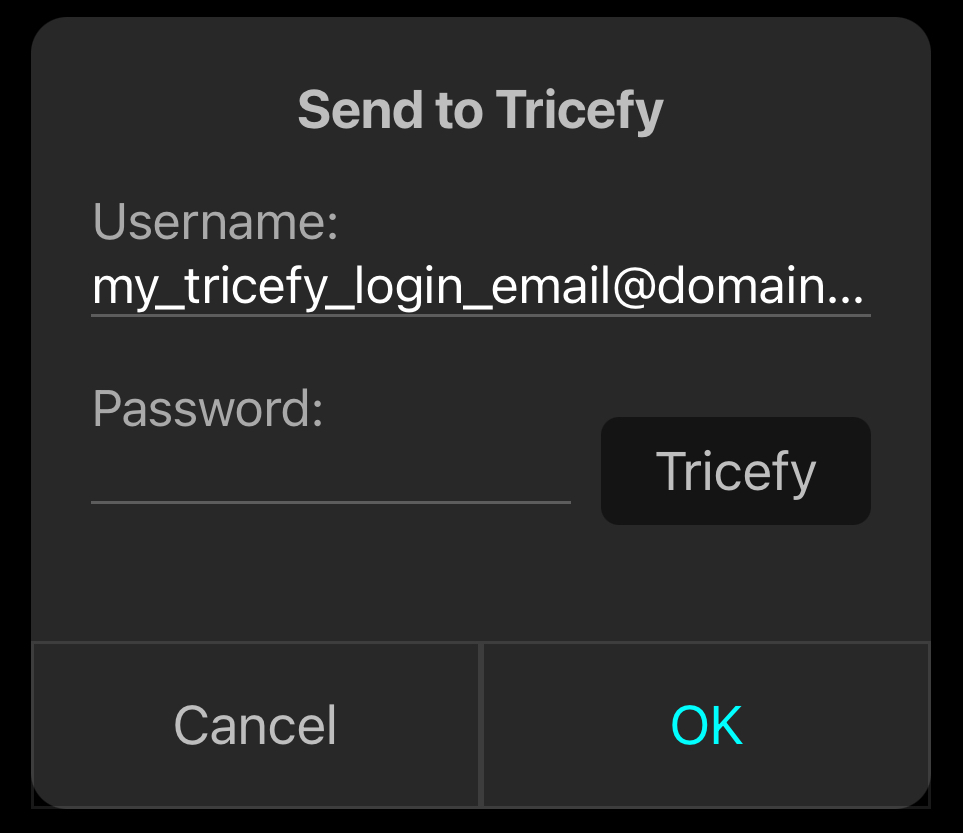
- Check the "Remember Me" box so the username and password is saved in the app
- Click "OK" to send to Tricefy
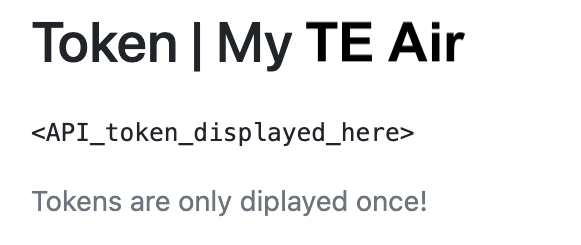
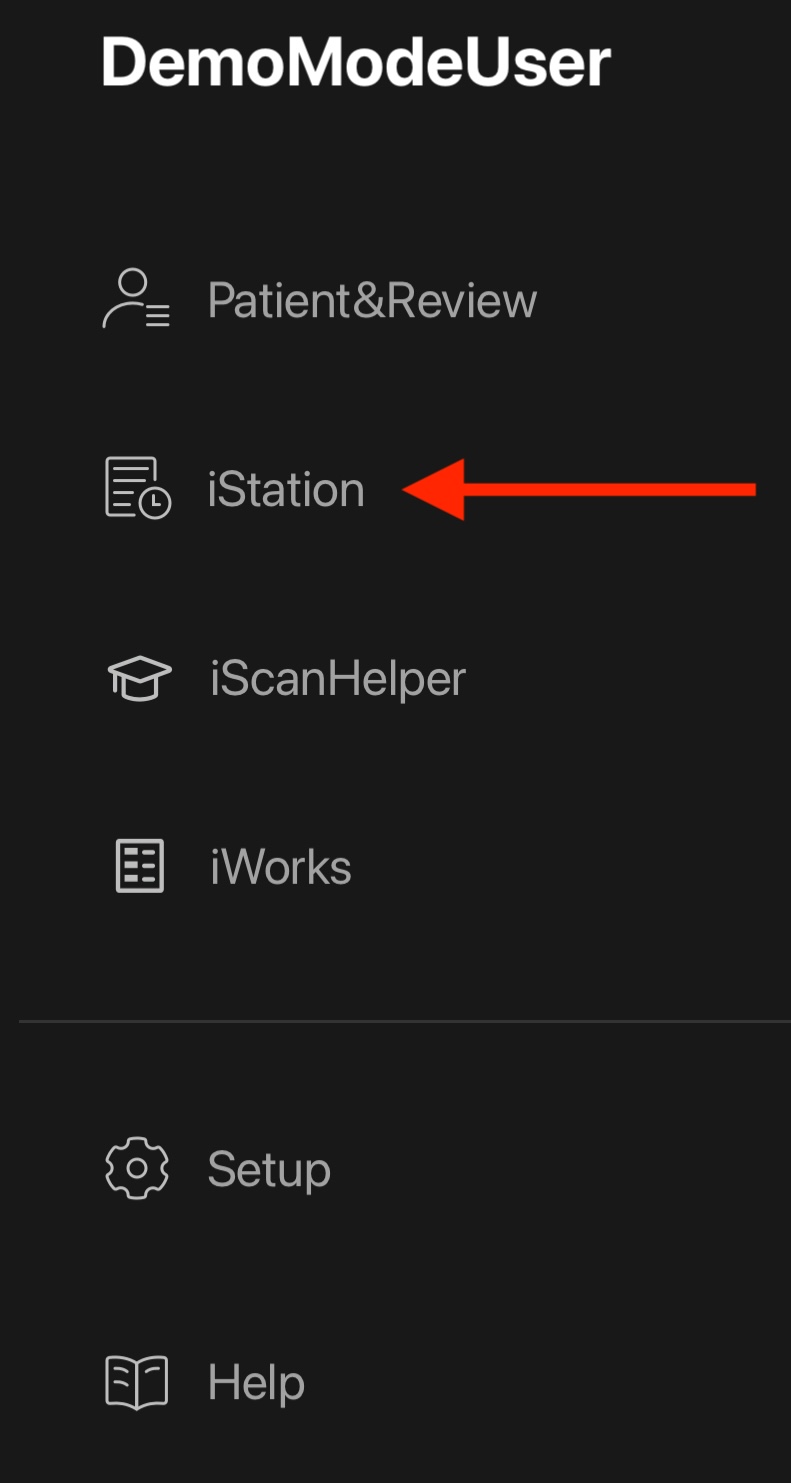
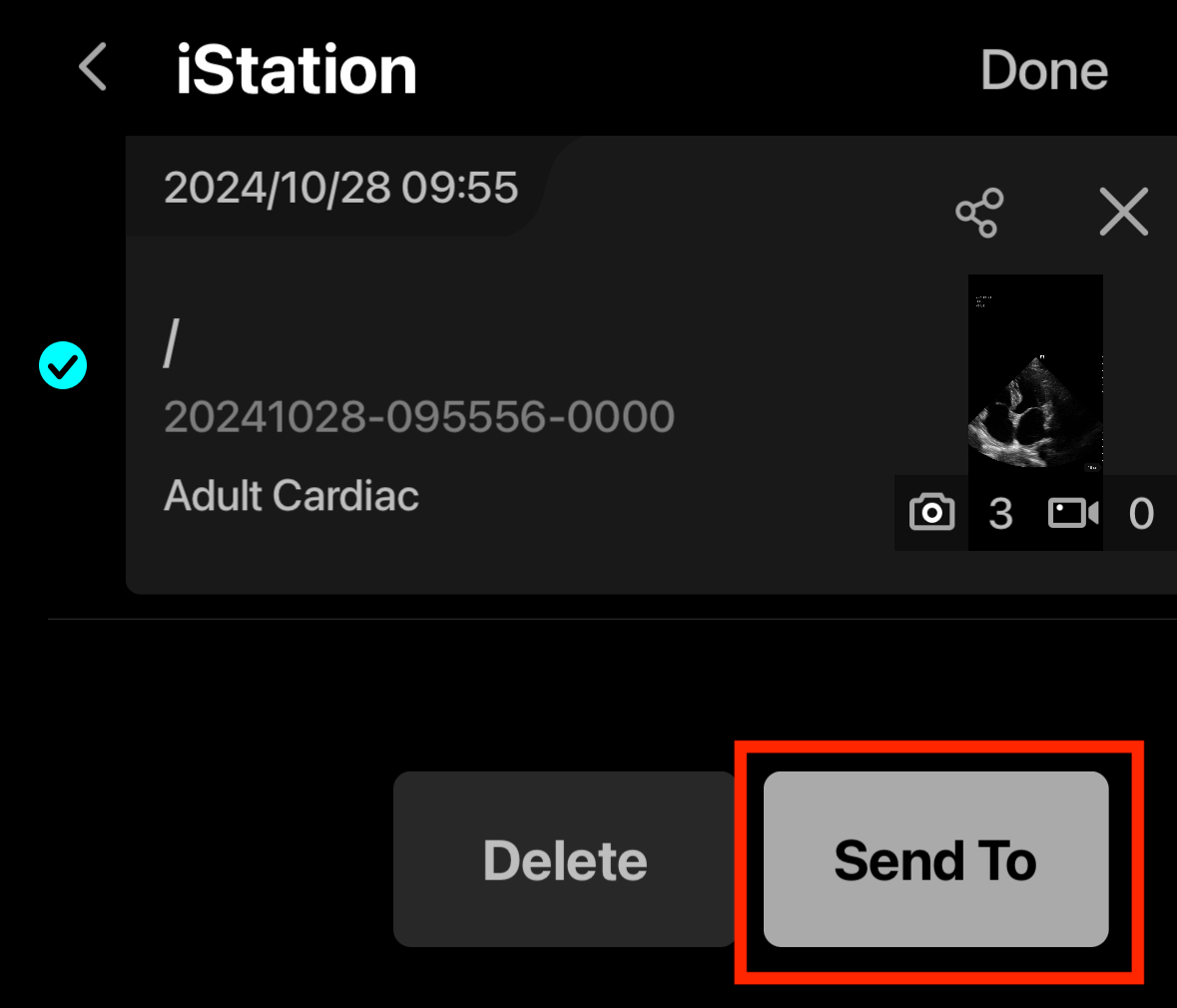
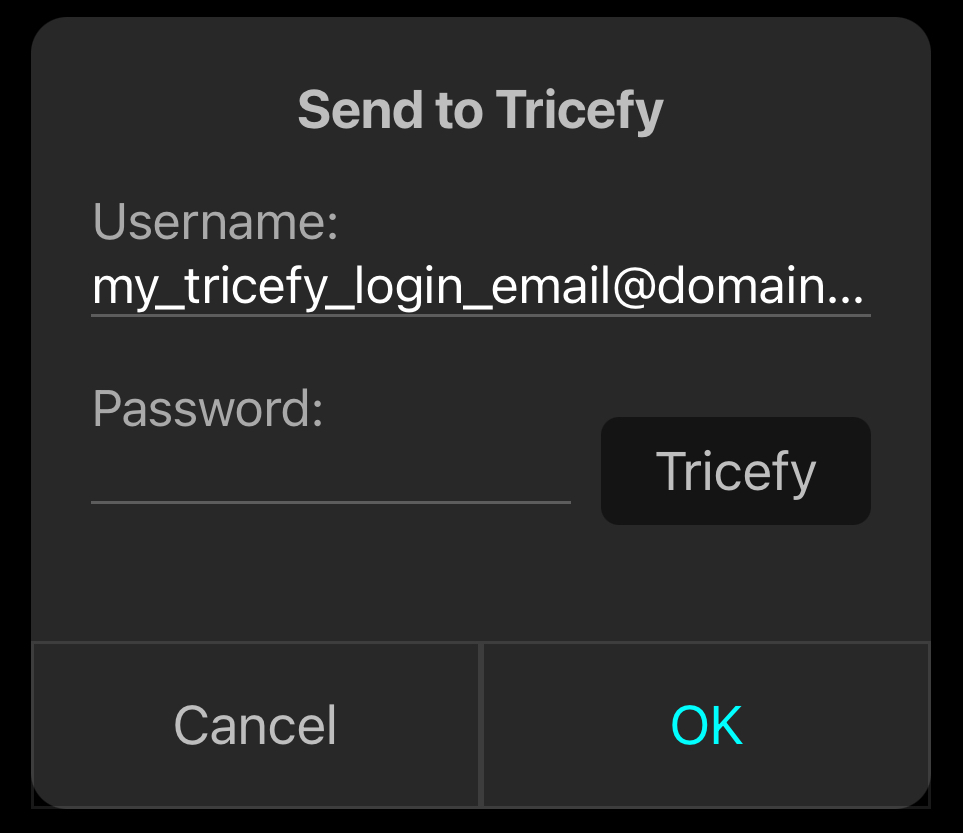
 Copyright © 2016-2026 Trice Imaging, Inc. All rights reserved. 1065 SW 8th Street | PMB 5828 | Miami, FL 33130 | USA
Copyright © 2016-2026 Trice Imaging, Inc. All rights reserved. 1065 SW 8th Street | PMB 5828 | Miami, FL 33130 | USA