Anonymization removes identifiable information and automatically occurs when delivering exams to a patient. DICOM images can be anonymized by the Tricefy cloud, or locally by the Tricefy Uplink software. When using the Tricefy for anonymization, non-DICOM content (such as PDF documents) are discard since they cannot be safely anonymized.
 See DICOM Conformance Statement for Anonymization
See DICOM Conformance Statement for Anonymization
Below are the details and process for anonymization by the Tricefy Uplink.
Step 1 - Install Uplink
Install Uplink with the "DICOM De-identification" option enabled.
Our Customer Success Team can also help you with this process.
Step 2 -Perform the examination
This step does not change your current workflow.

Step 3 - Data is sent to Tricefy
Exams will appear on your study list, but with all the patient identifying info removed from the study info and images:
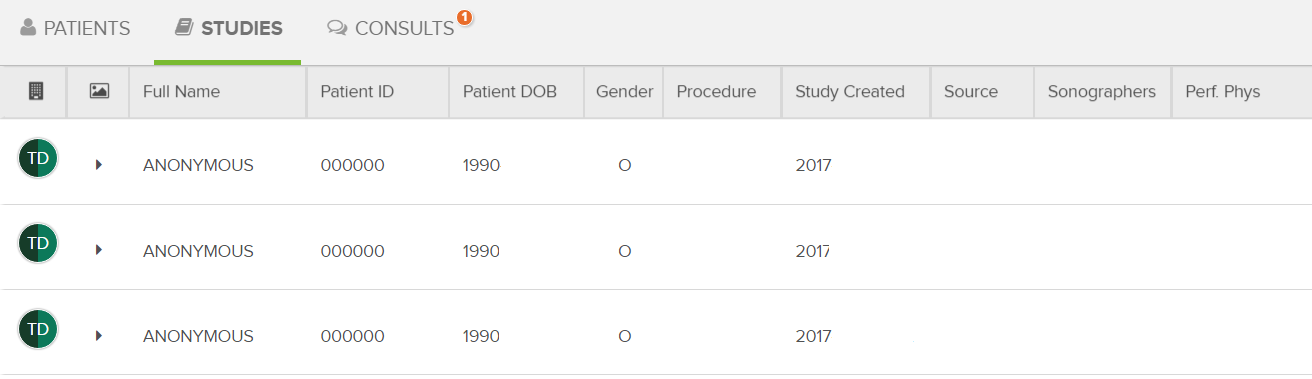
Step 4 - The Patient receives & Enjoys their Images
Once you share the exam with the patient, they will receive a link to their personalized landing page containing their pictures and clips with anonymized DICOM data.
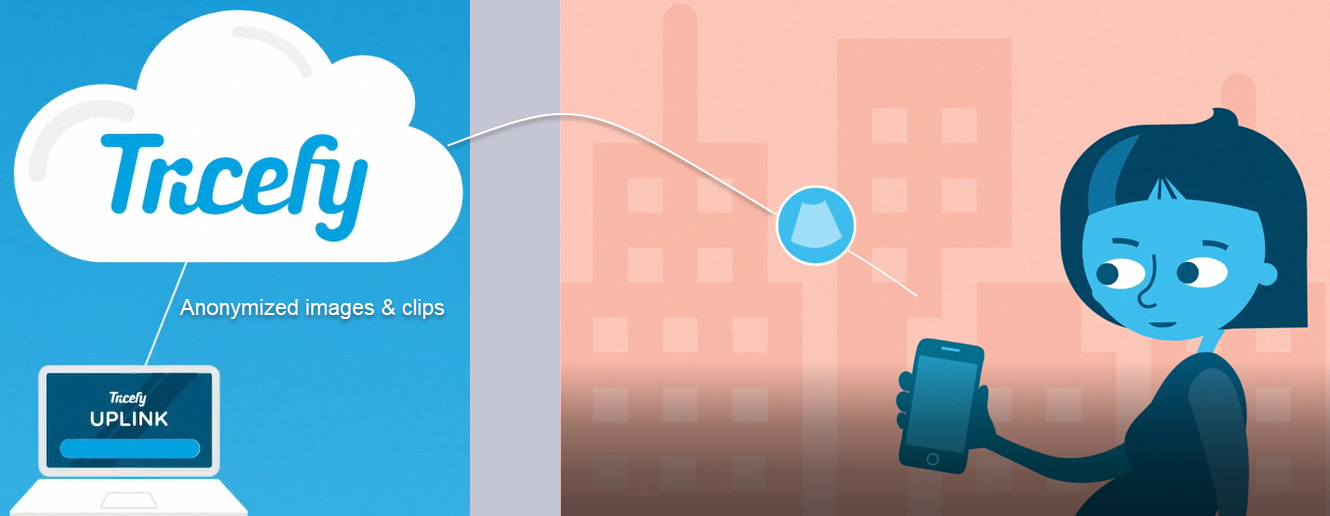
 See an example patient landing page
See an example patient landing page
DICOM data is the information captured by the imaging system (usually entered by the sonographer). While most things, like patient name, weight, performing physician, study ID, procedure, etc. are completely removed, there are a few things that cannot be removed. These things are anonymized instead:
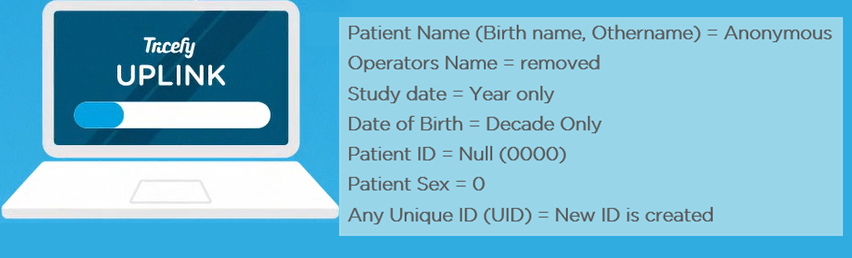
For example, every patient's ID will be 000000.
 For technical details, see the DICOM Conformance Statement for Anonymization
For technical details, see the DICOM Conformance Statement for Anonymization
 Copyright © 2016-2026 Trice Imaging, Inc. All rights reserved. 1065 SW 8th Street | PMB 5828 | Miami, FL 33130 | USA
Copyright © 2016-2026 Trice Imaging, Inc. All rights reserved. 1065 SW 8th Street | PMB 5828 | Miami, FL 33130 | USA